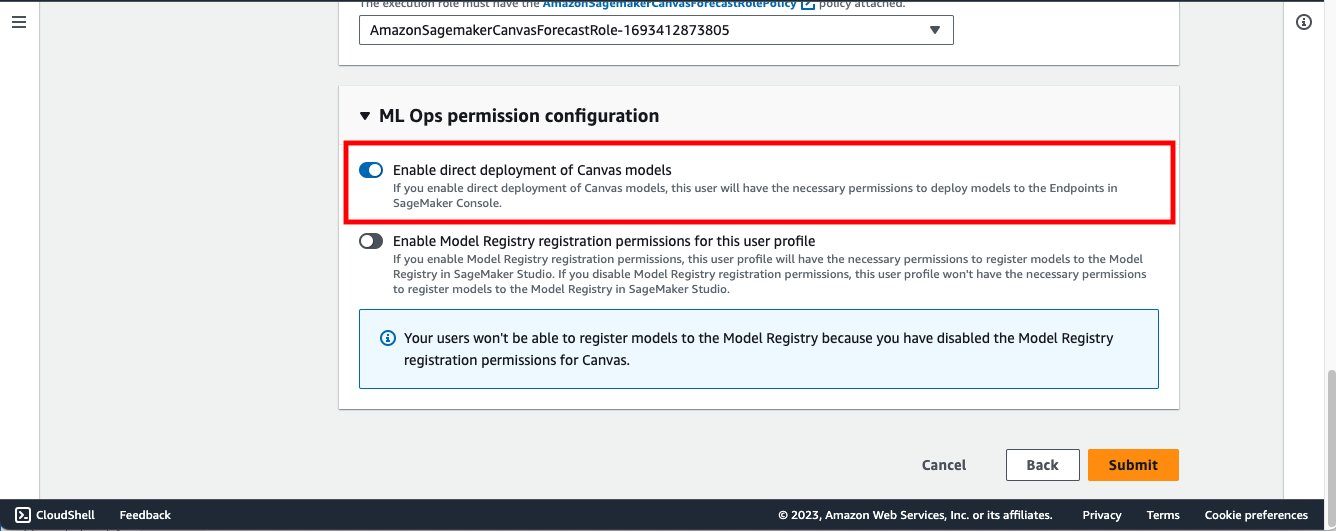Deploy ML models built in Amazon SageMaker Canvas to Amazon SageMaker real-time endpoints
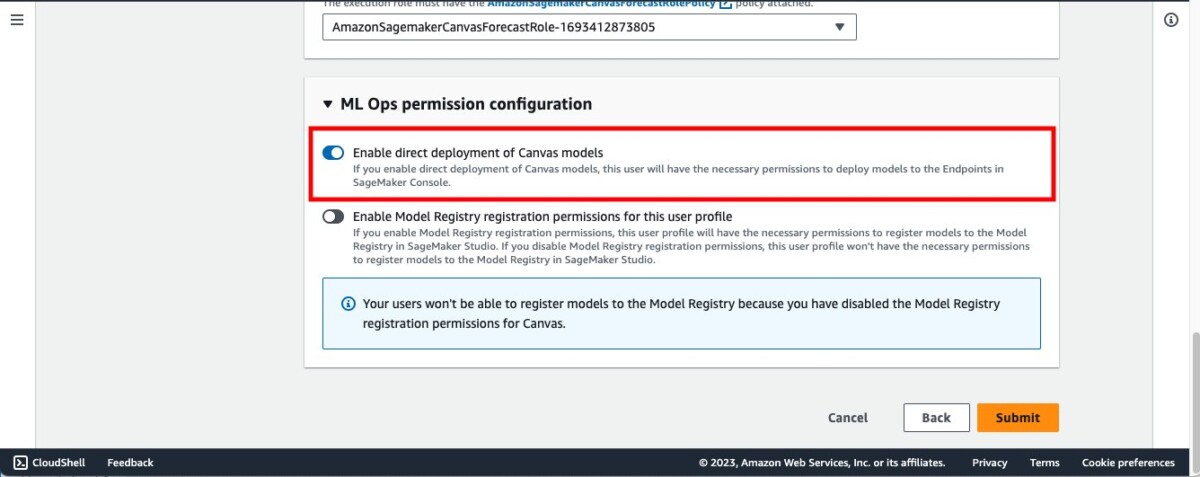
Amazon SageMaker Canvas now supports deploying machine learning (ML) models to real-time inferencing endpoints, allowing you take your ML models to production and drive action based on ML-powered insights… Until now, SageMaker Canvas provided the ability to evaluate an ML model, generate bulk pre…
Amazon SageMaker Canvas now supports deploying machine learning (ML) models to real-time inferencing endpoints, allowing you take your ML models to production and drive action based on ML-powered insights. SageMaker Canvas is a no-code workspace that enables analysts and citizen data scientists to generate accurate ML predictions for their business needs.
Until now, SageMaker Canvas provided the ability to evaluate an ML model, generate bulk predictions, and run what-if analyses within its interactive workspace. But now you can also deploy the models to Amazon SageMaker endpoints for real-time inferencing, making it effortless to consume model predictions and drive actions outside the SageMaker Canvas workspace. Having the ability to directly deploy ML models from SageMaker Canvas eliminates the need to manually export, configure, test, and deploy ML models into production, thereby saving reducing complexity and saving time. It also makes operationalizing ML models more accessible to individuals, without the need to write code.
In this post, we walk you through the process to deploy a model in SageMaker Canvas to a real-time endpoint.
Overview of solution
For our use case, we are assuming the role of a business user in the marketing department of a mobile phone operator, and we have successfully created an ML model in SageMaker Canvas to identify customers with the potential risk of churn. Thanks to the predictions generated by our model, we now want to move this from our development environment to production. To streamline the process of deploying our model endpoint for inference, we directly deploy ML models from SageMaker Canvas, thereby eliminating the need to manually export, configure, test, and deploy ML models into production. This helps reduce complexity, saves time, and also makes operationalizing ML models more accessible to individuals, without the need to write code.
The workflow steps are as follows:
- Upload a new dataset with the current customer population into SageMaker Canvas. For the full list of supported data sources, refer to Import data into Canvas.
- Build ML models and analyze their performance metrics. For instructions, refer to Build a custom model and Evaluate Your Model’s Performance in Amazon SageMaker Canvas.
- Deploy the approved model version as an endpoint for real-time inferencing.
You can perform these steps in SageMaker Canvas without writing a single line of code.
Prerequisites
For this walkthrough, make sure that the following prerequisites are met:
- To deploy model versions to SageMaker endpoints, the SageMaker Canvas admin must give the necessary permissions to the SageMaker Canvas user, which you can manage in the SageMaker domain that hosts your SageMaker Canvas application. For more information, refer to Permissions Management in Canvas.

- Implement the prerequisites mentioned in Predict customer churn with no-code machine learning using Amazon SageMaker Canvas.
You should now have three model versions trained on historical churn prediction data in Canvas:
- V1 trained with all 21 features and quick build configuration with a model score of 96.903%
- V2 trained with all 19 features (removed phone and state features) and quick build configuration and improved accuracy of 97.403%
- V3 trained with standard build configuration with 97.103% model score

Use the customer churn prediction model
Enable Show advanced metrics on the model details page and review the objective metrics associated with each model version so that you can select the best-performing model for deploying to SageMaker as an endpoint.

Based on the performance metrics, we select version 2 to be deployed.

Configure the model deployment settings—deployment name, instance type, and instance count.

As a starting point, Canvas will automatically recommend the best instance type and the number of instances for your model deployment. You can change it as per your workload needs.


You can test the deployed SageMaker inference endpoint directly from within SageMaker Canvas.

You can change input values using the SageMaker Canvas user interface to infer additional churn prediction.

Now let’s navigate to Amazon SageMaker Studio and check out the deployed endpoint.

Open a notebook in SageMaker Studio and run the following code to infer the deployed model endpoint. Replace the model endpoint name with your own model endpoint name.

Our original model endpoint is using an ml.m5.xlarge instance and 1 instance count. Now, let’s assume you expect the number of end-users inferencing your model endpoint will increase and you want to provision more compute capacity. You can accomplish this directly from within SageMaker Canvas by choosing Update configuration.


Clean up
To avoid incurring future charges, delete the resources you created while following this post. This includes logging out of SageMaker Canvas and deleting the deployed SageMaker endpoint. SageMaker Canvas bills you for the duration of the session, and we recommend logging out of SageMaker Canvas when you’re not using it. Refer to Logging out of Amazon SageMaker Canvas for more details.

Conclusion
In this post, we discussed how SageMaker Canvas can deploy ML models to real-time inferencing endpoints, allowing you take your ML models to production and drive action based on ML-powered insights. In our example, we showed how an analyst can quickly build a highly accurate predictive ML model without writing any code, deploy it on SageMaker as an endpoint, and test the model endpoint from SageMaker Canvas, as well as from a SageMaker Studio notebook.
To start your low-code/no-code ML journey, refer to Amazon SageMaker Canvas.
Special thanks to everyone who contributed to the launch: Prashanth Kurumaddali, Abishek Kumar, Allen Liu, Sean Lester, Richa Sundrani, and Alicia Qi.
About the Authors
 Janisha Anand is a Senior Product Manager in the Amazon SageMaker Low/No Code ML team, which includes SageMaker Canvas and SageMaker Autopilot. She enjoys coffee, staying active, and spending time with her family.
Janisha Anand is a Senior Product Manager in the Amazon SageMaker Low/No Code ML team, which includes SageMaker Canvas and SageMaker Autopilot. She enjoys coffee, staying active, and spending time with her family.
 Indy Sawhney is a Senior Customer Solutions Leader with Amazon Web Services. Always working backward from customer problems, Indy advises AWS enterprise customer executives through their unique cloud transformation journey. He has over 25 years of experience helping enterprise organizations adopt emerging technologies and business solutions. Indy is an area of depth specialist with AWS’s Technical Field Community for AI/ML, with specialization in generative AI and low-code/no-code Amazon SageMaker solutions.
Indy Sawhney is a Senior Customer Solutions Leader with Amazon Web Services. Always working backward from customer problems, Indy advises AWS enterprise customer executives through their unique cloud transformation journey. He has over 25 years of experience helping enterprise organizations adopt emerging technologies and business solutions. Indy is an area of depth specialist with AWS’s Technical Field Community for AI/ML, with specialization in generative AI and low-code/no-code Amazon SageMaker solutions.
Author: Janisha Anand