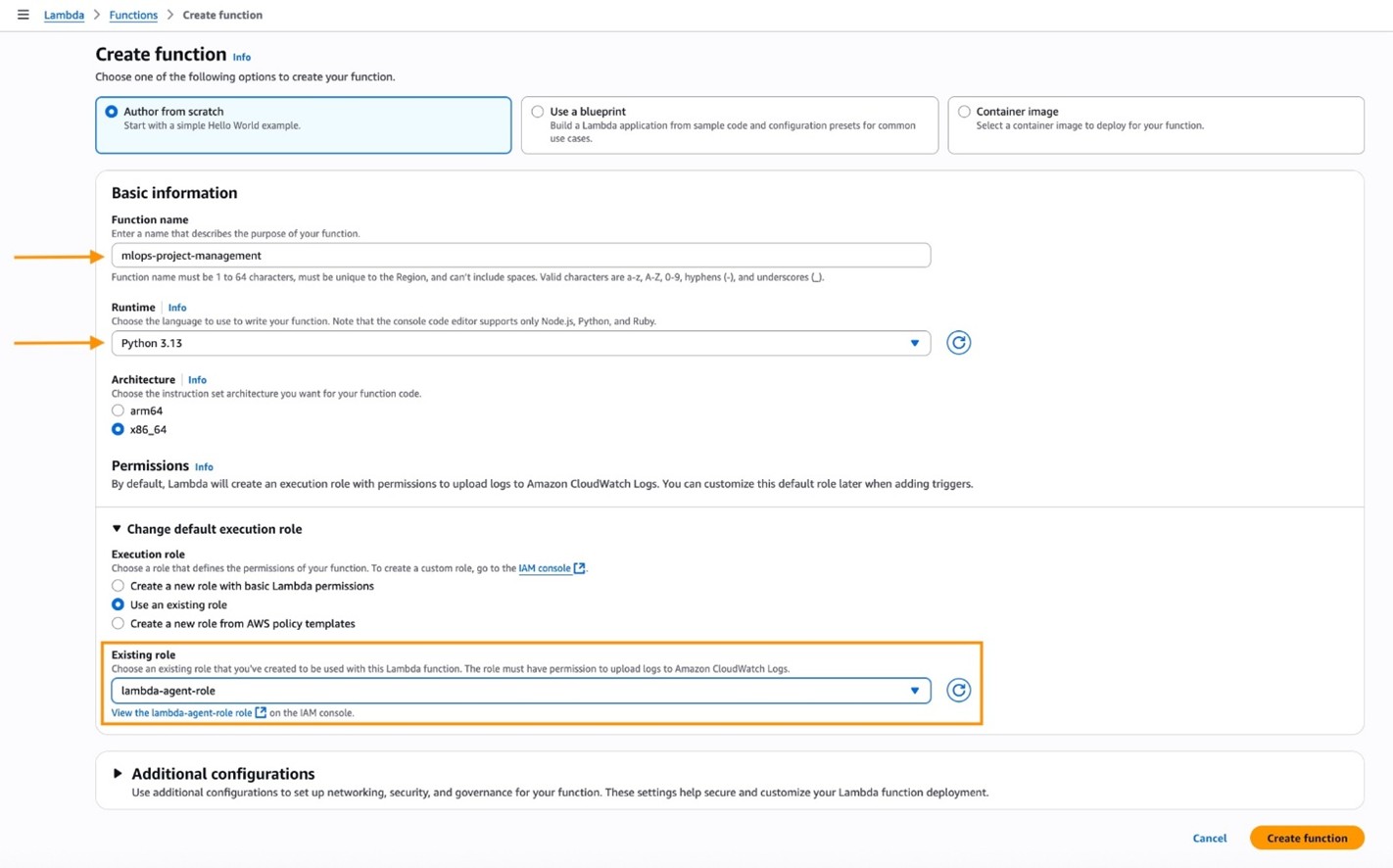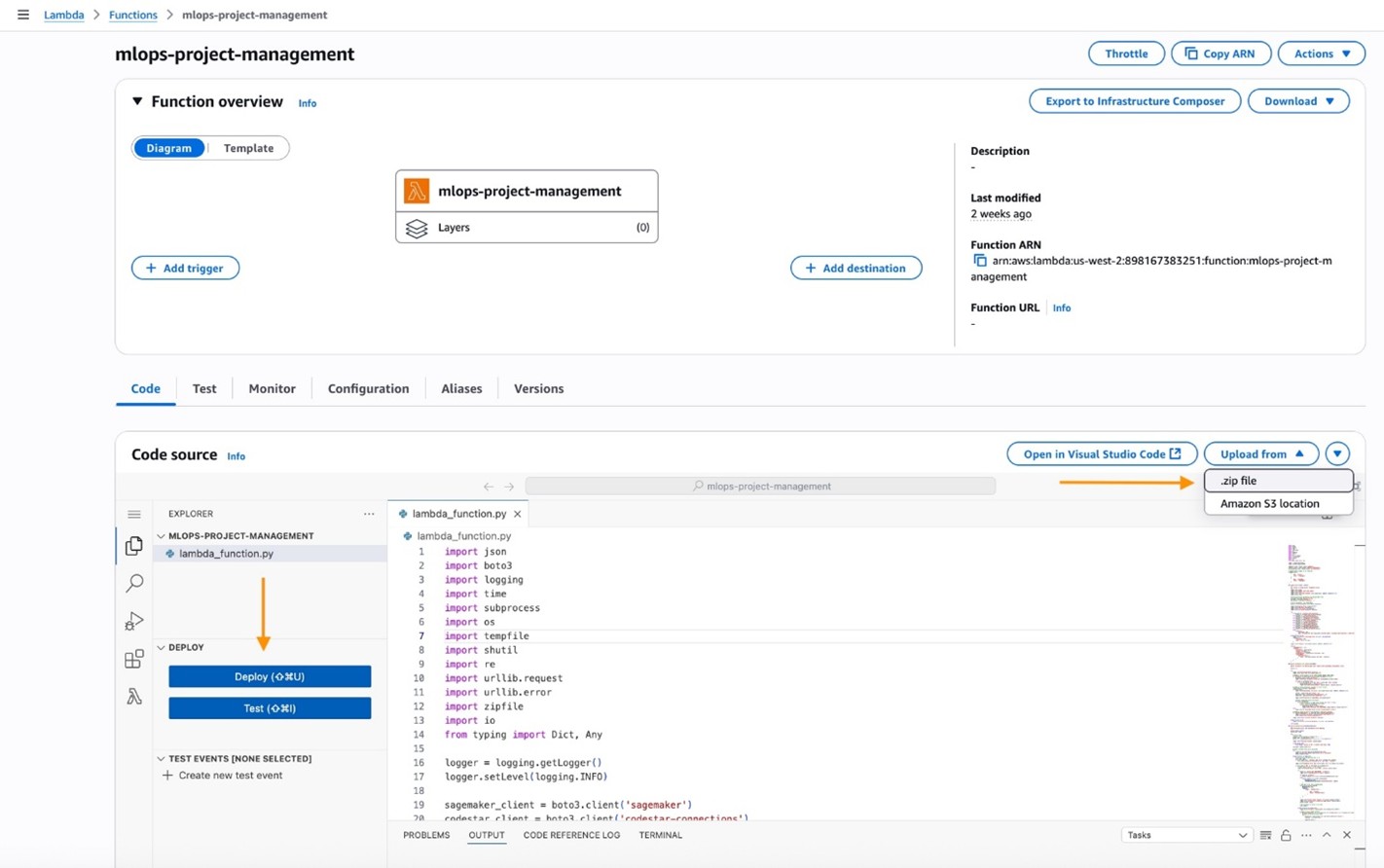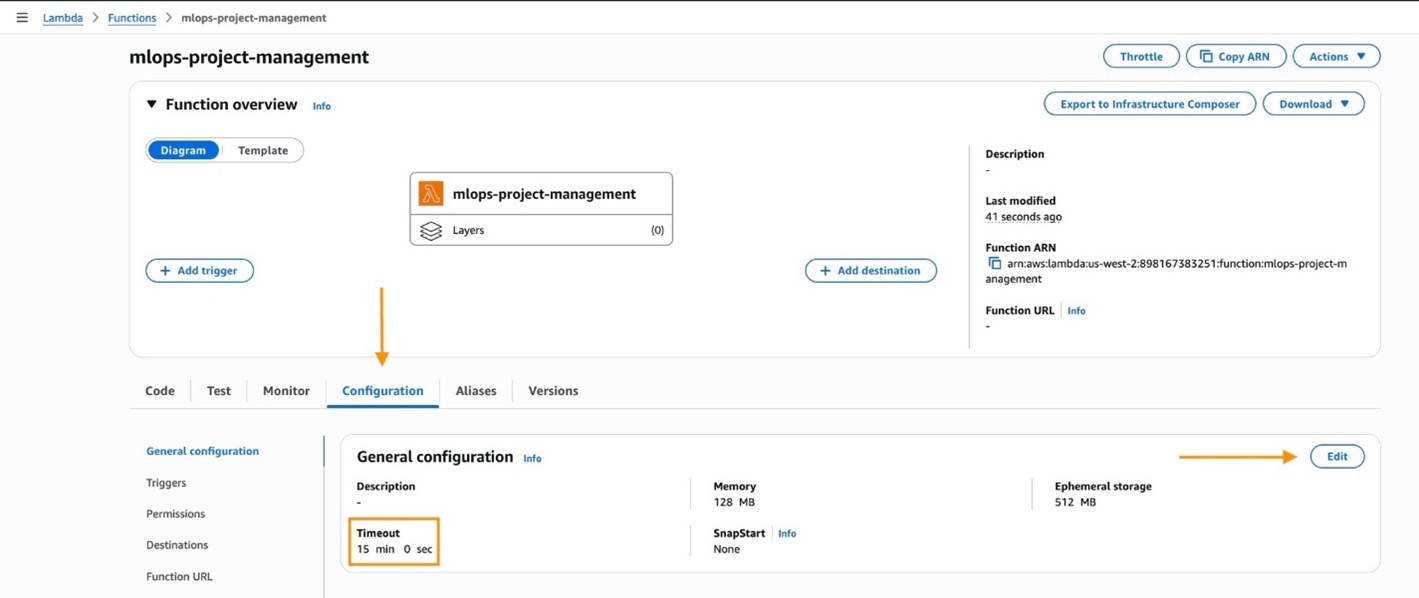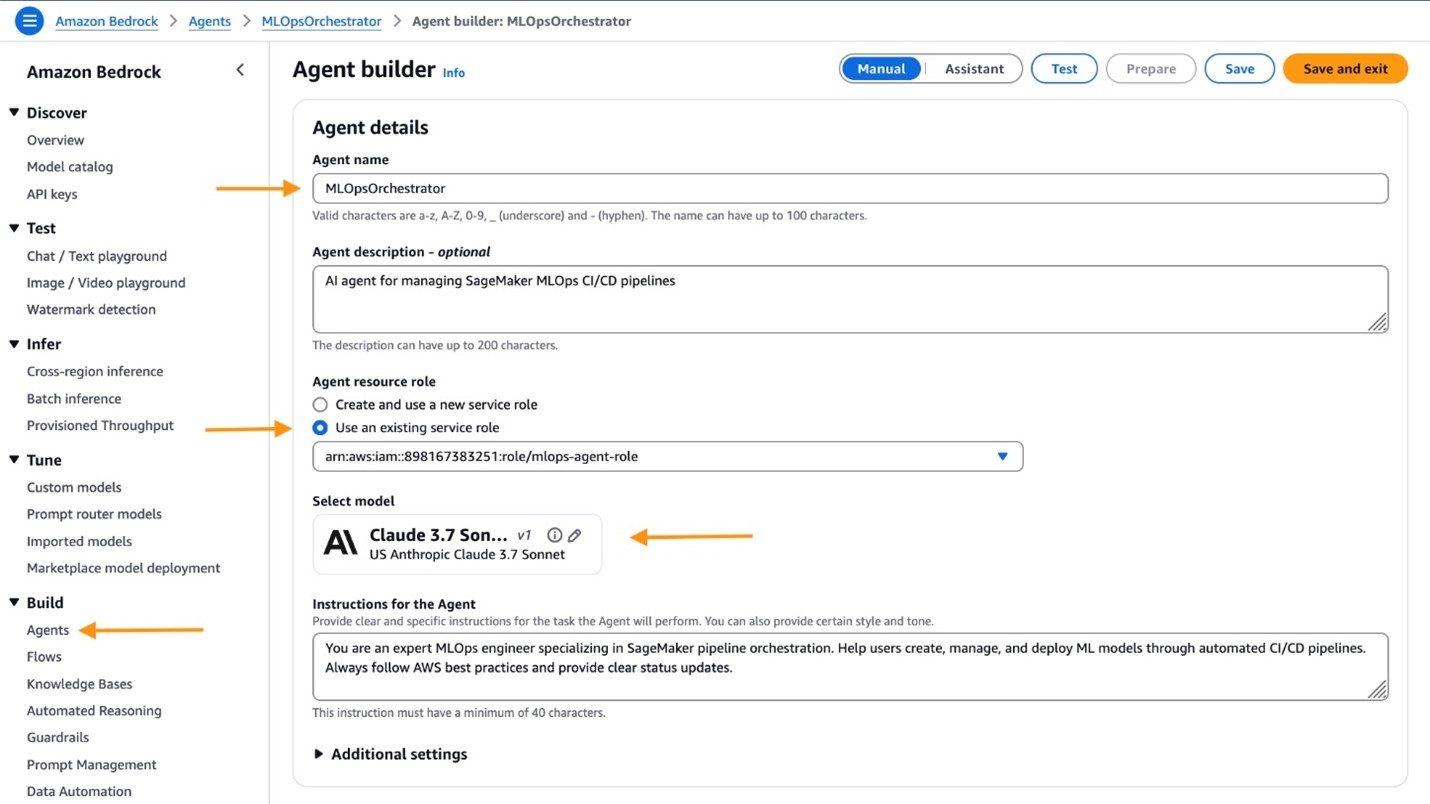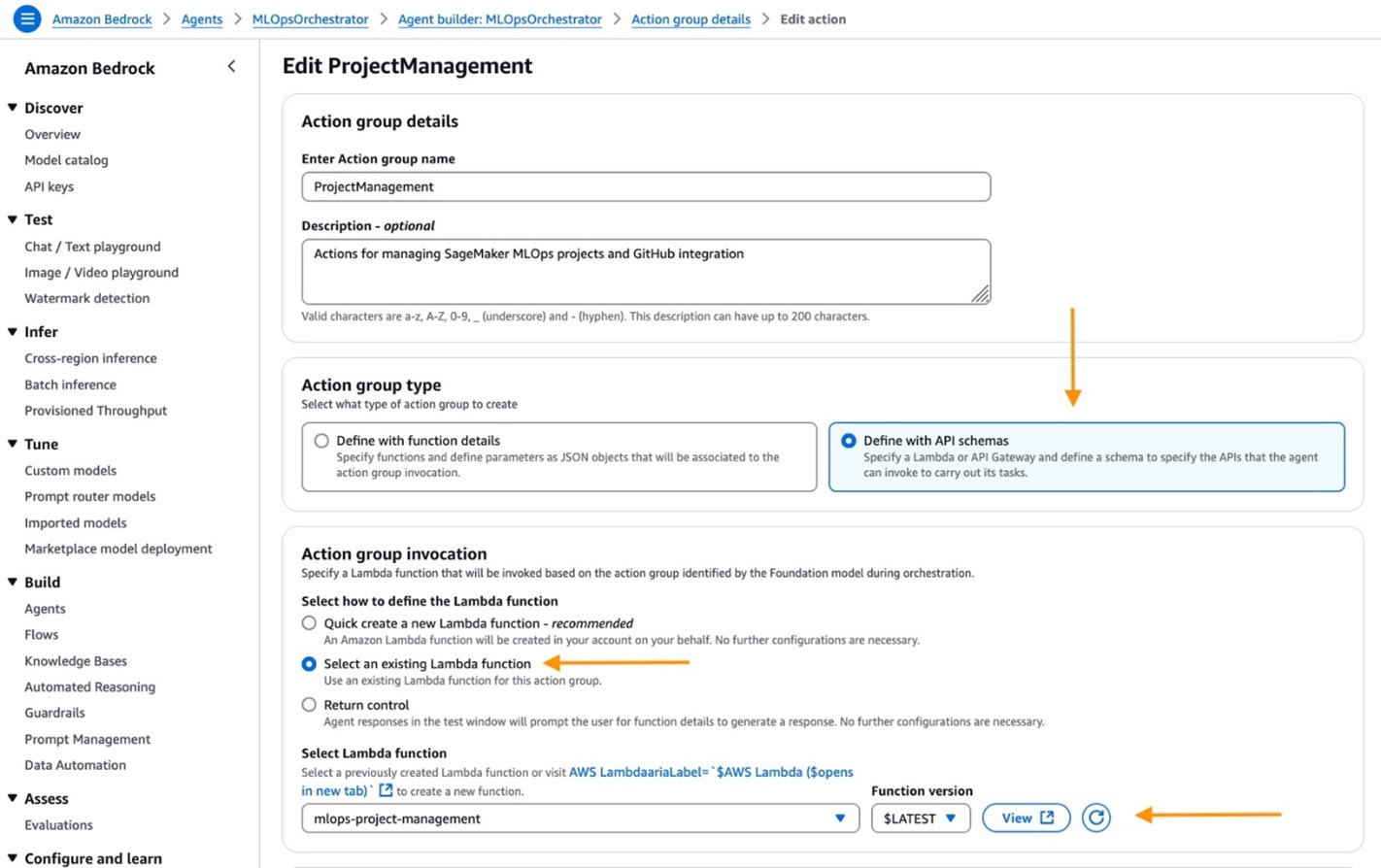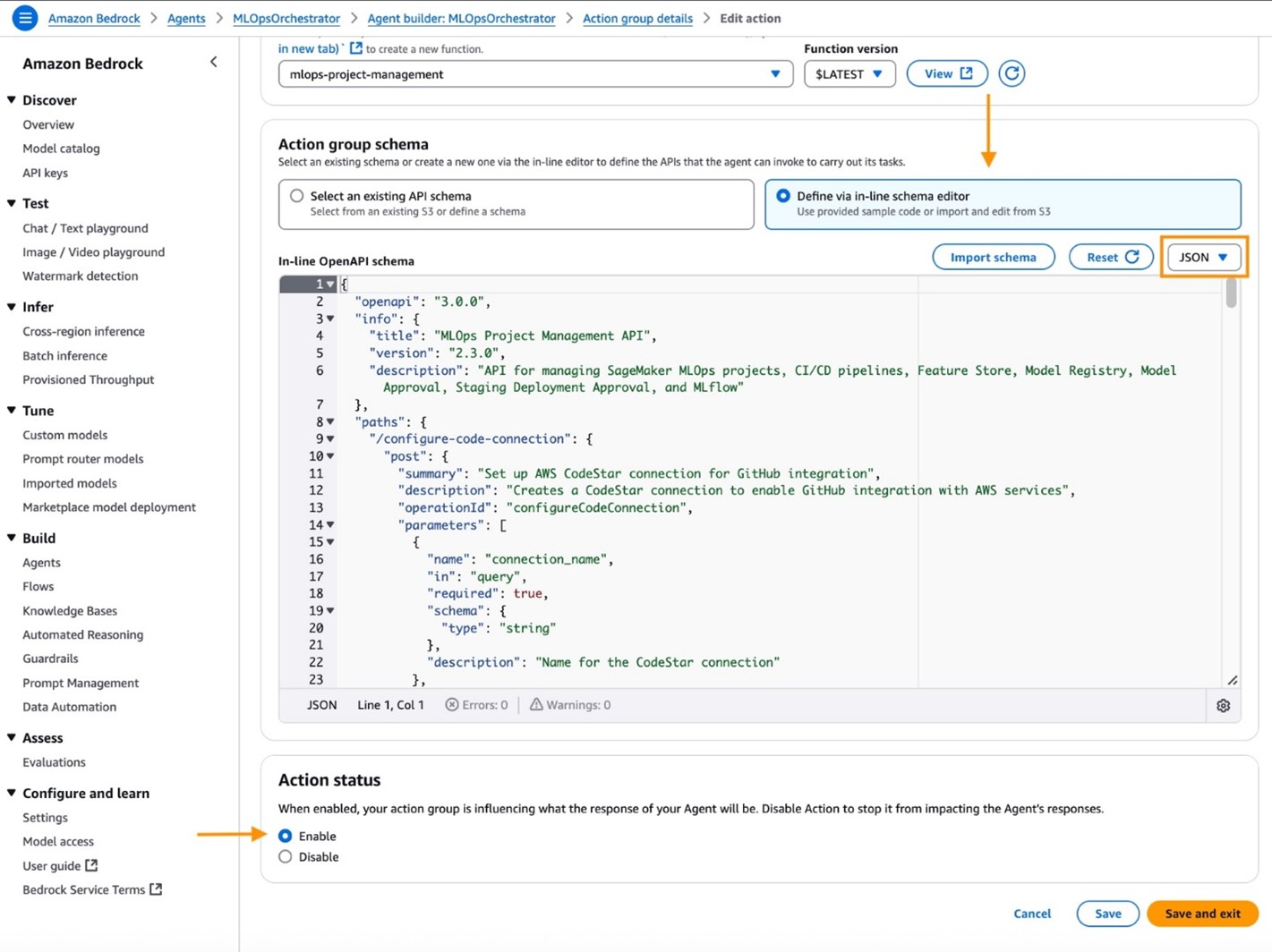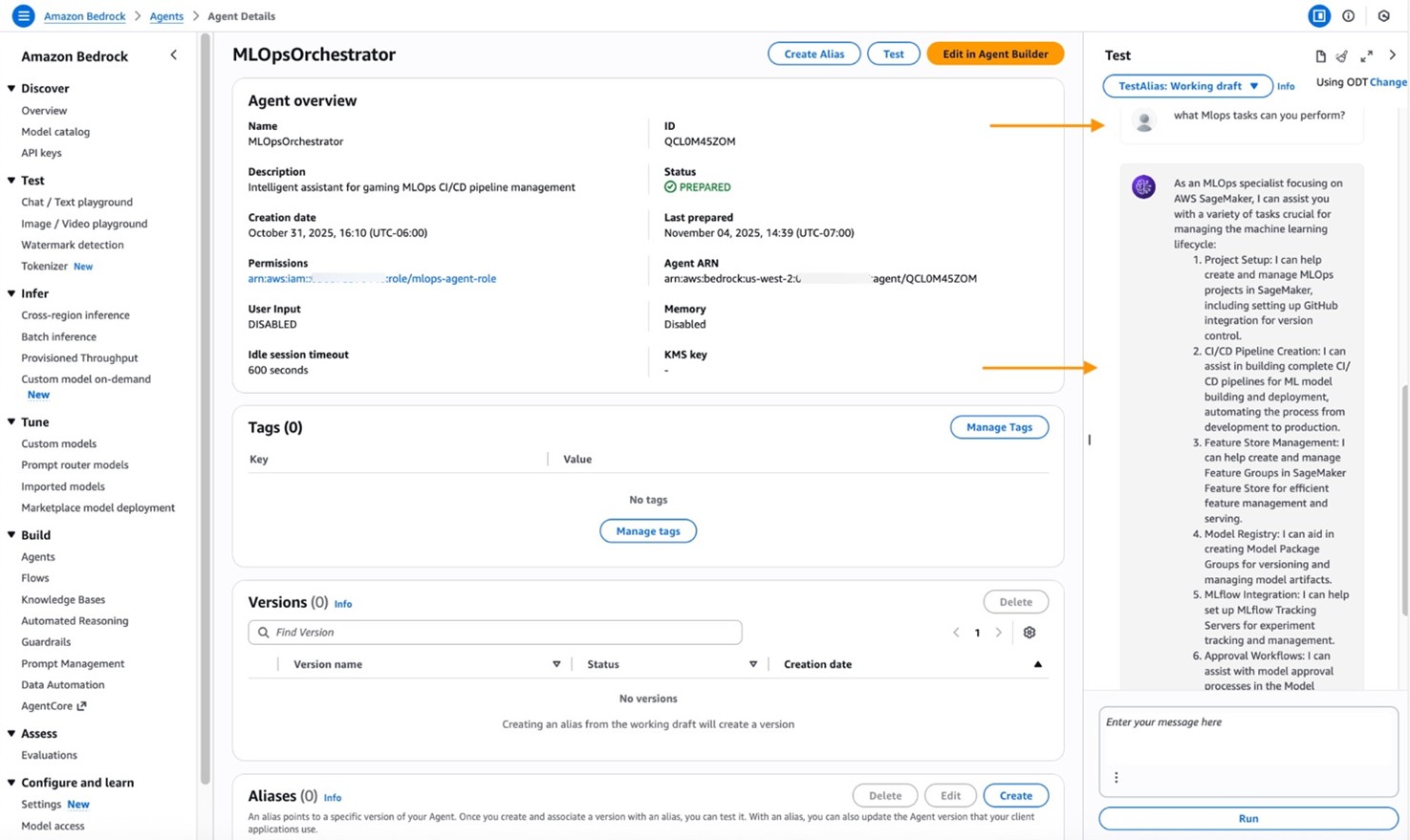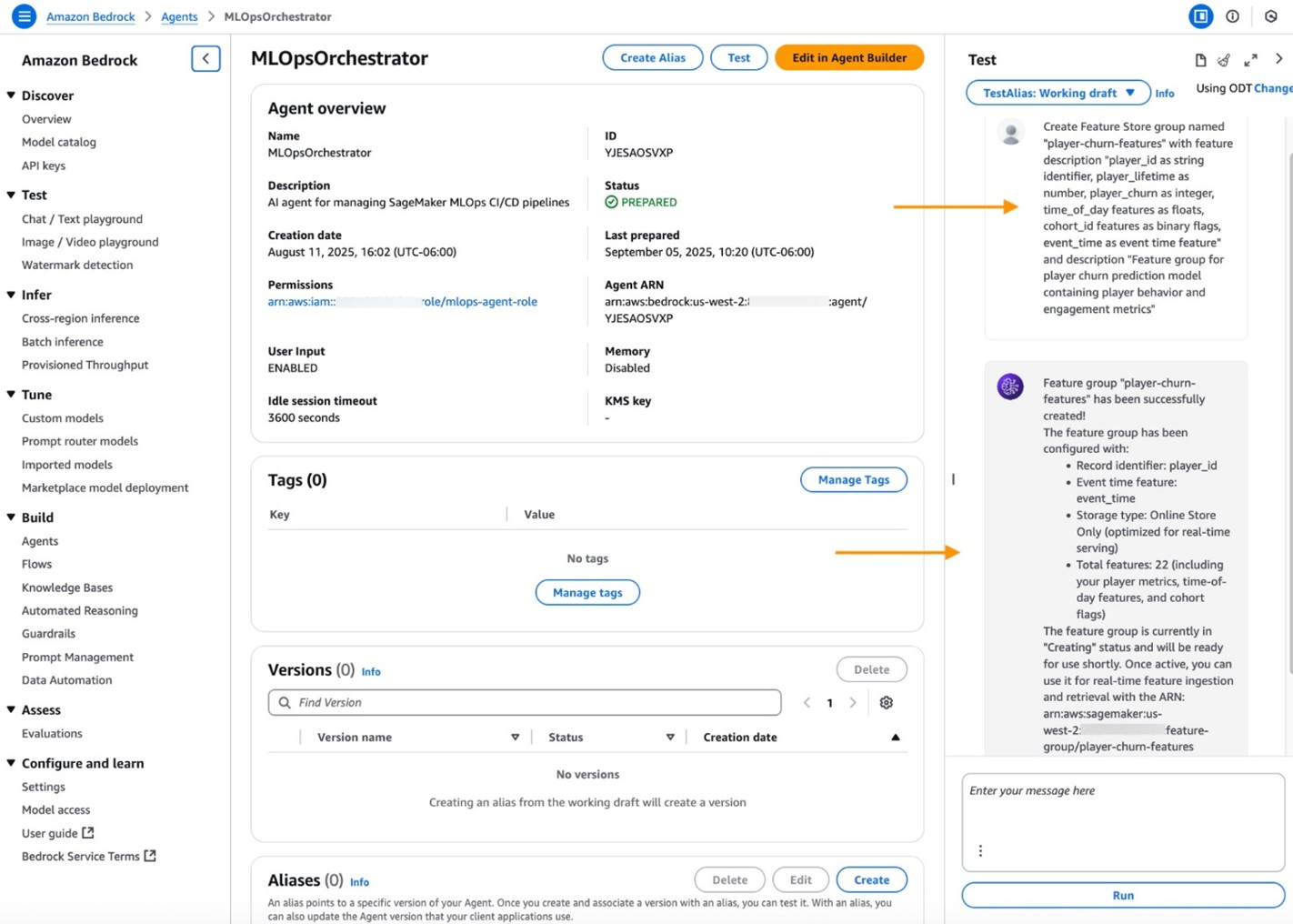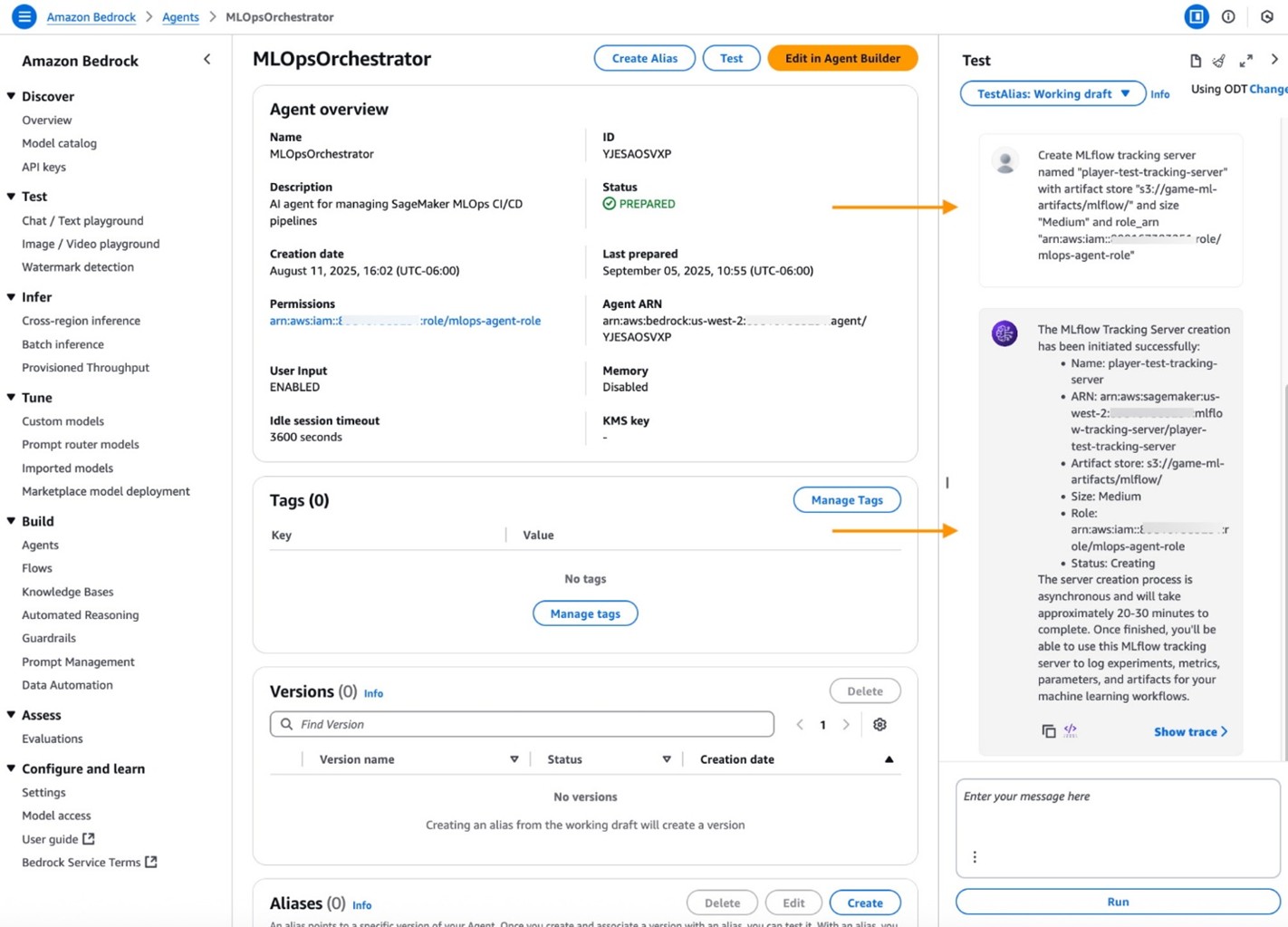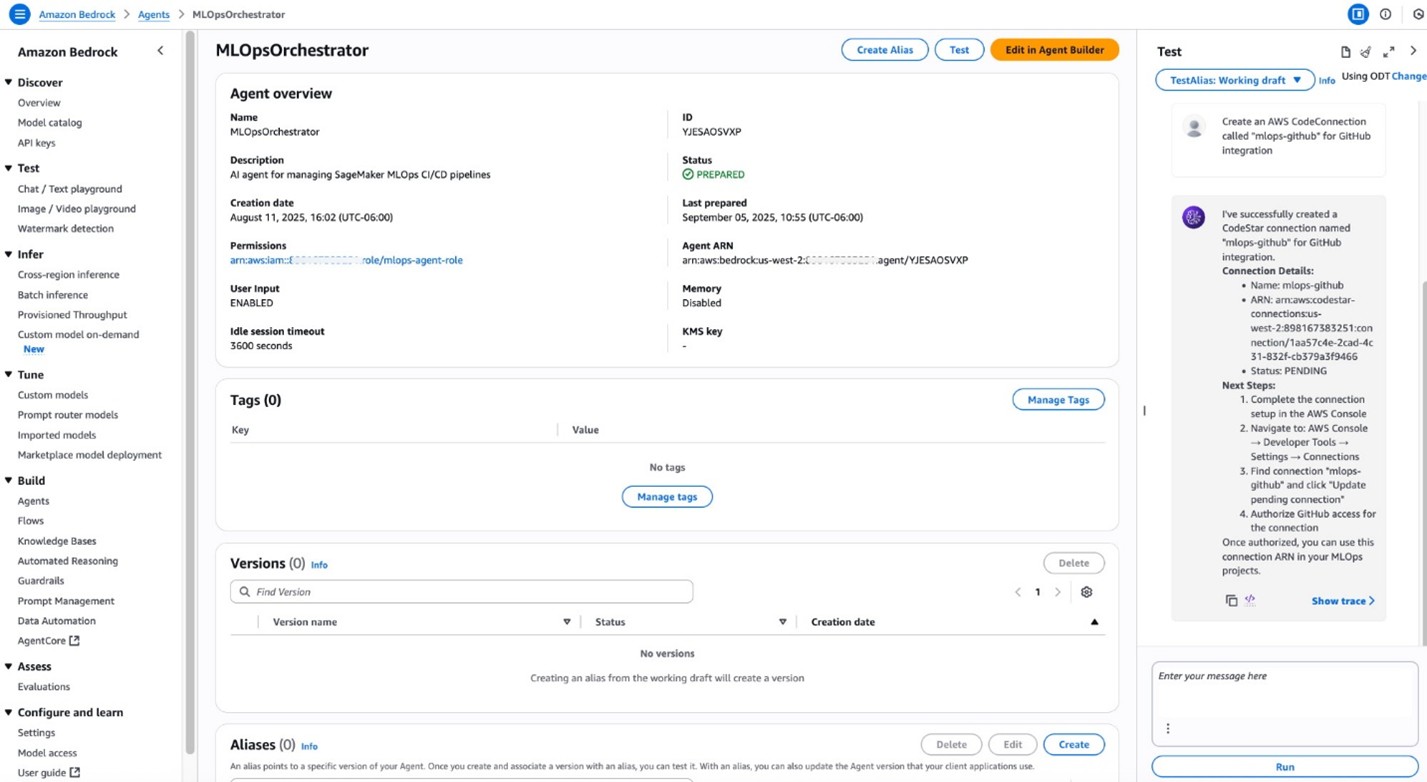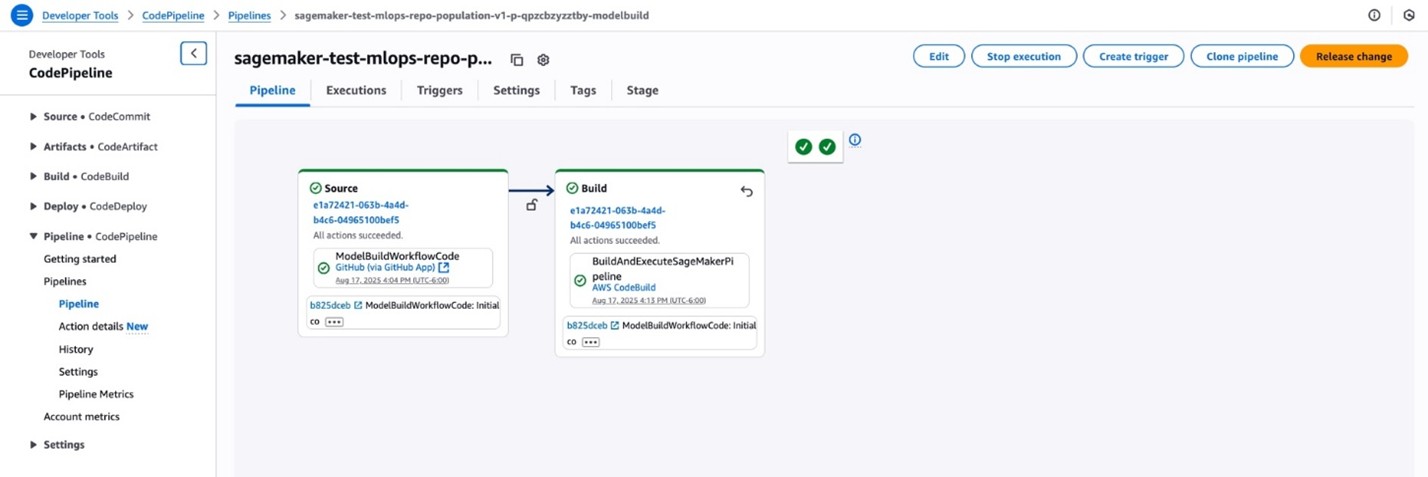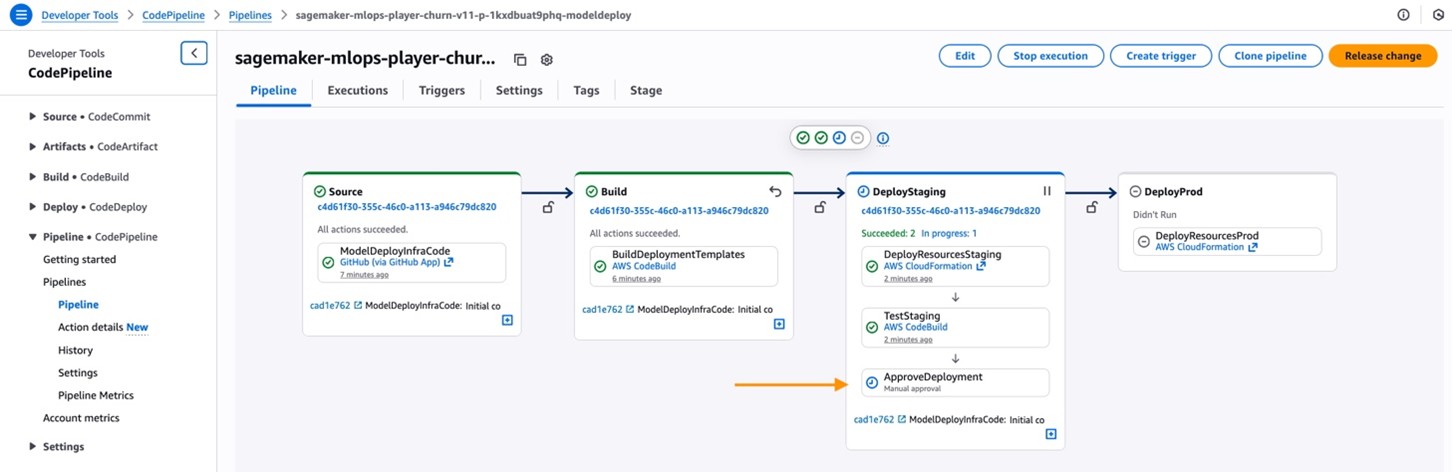Building gaming MLOps pipelines with Amazon Bedrock Agents

Amazon SageMaker AI and MLOps Amazon SageMaker AI provides powerful MLOps capabilities… We will demonstrate how to leverage Amazon Bedrock Agents to create an intelligent MLOps assistant that streamlines the entire CI/CD pipeline construction and management process… We will combine the conve…
In today’s competitive gaming landscape, machine learning (ML) has become essential for delivering personalized experiences, optimizing game mechanics, and driving business outcomes. However, traditional approaches to building and deploying ML systems often require extensive DevOps expertise, manual pipeline configuration, and complex infrastructure management that can slow down innovation and time-to-market. Game studios need agile, automated solutions that can rapidly iterate on ML models, while maintaining production reliability and scalability across diverse gaming use cases.
Amazon SageMaker AI and MLOps
Amazon SageMaker AI provides powerful MLOps capabilities. However, orchestrating the complete continuous integration and continuous delivery (CI/CD) pipeline—from model development to production deployment—typically involves navigating multiple Amazon Web Services (AWS) services. These include managing intricate dependencies and coordinating approval workflows. This complexity can create barriers for game studios, or game analytics teams, who want to focus on building great predictive models rather than wrestling with infrastructure.
We will demonstrate how to leverage Amazon Bedrock Agents to create an intelligent MLOps assistant that streamlines the entire CI/CD pipeline construction and management process. We will combine the conversational capabilities of Amazon Bedrock with the robust MLOps features of Amazon SageMaker AI. With this solution game teams can create, manage, and deploy gaming prediction models using natural language commands.
Our solution addresses common pain points in gaming machine learning model build, train, and deploy pipelines:
- Rapid experimentation: Quickly spin up new prediction experiments without infrastructure overhead
- Automated workflows: Streamline the path from model training to production deployment
- Approval management: Handle model approvals through conversational interfaces
- Multi-project coordination: Manage multiple game titles and their respective models from a single interface
By the end of this walkthrough we will have created a fully functional MLOps agent, capable of managing complex machine learning workflows for gaming analytics. Your team can then deploy the gaming prediction solution with conversational commands such as, “Create a player churn CI/CD pipeline for my mobile puzzle game,” or “Show status of build pipeline execution”.
Prerequisites
Before starting you will need to make certain you have done or have the following:
- A GitHub account with remote access
- The AWS Command Line Interface installed
- An Amazon SageMaker AI domain and user
Create and configure an MLOps management agent
Set up the foundation infrastructure
Before creating the Amazon Bedrock Agent, establish the core AWS infrastructure that will support the MLOps workflows.
The infrastructure includes two AWS Identity and Access Management (IAM) roles:
- mlops-agent-role
- lambda-agent-role
Trust relationships and policies for each role have been provided and referenced in the create role steps.
Roles
First, create an mlops-agent-role with attached inline policies to enable the Amazon Bedrock Agent to access required AWS services that support an MLOps pipeline.
- Create an IAM role, mlops-agent-role with Trusted entity type AWS service and use case Lambda
- Select the Trust relationships tab, Edit the trust policy and paste the trust relationship policy in the trusted entities editor
- Add permissions with Create inline policy and paste the mlops-agent-policy in the policy editor box
- Create a second inline policy for AWS Lambda invocation access, and paste the lambda-invoke-access policy in the policy editor
- Replace
ACCOUNT_IDwith your AWS account ID in the policy document
Next, create an IAM role that allows the AWS Lambda action invocation to access required AWS services.
- Create an IAM role called lambda-agent-role with trusted entity type AWS service and use case Lambda
- Search for the
AWSLambdaBasicExecutionRolemanaged policy and add - Select the Trust relationships tab, Edit the trust policy and paste the trust relationship policy in the trusted entities editor
- Next, add permissions with Create inline policy and add a lambda-agent-policy
Add a policy to the AWS managed AmazonSageMakerServiceCatalogProductsLaunchRole.
- Add permissions with Create inline policy and add lambda-tagging-policy
MLOps AWS Lambda function
The AWS Lambda function serves as the backend engine for the Amazon Bedrock Agent, handling all MLOps operations through an API. The Amazon Bedrock action group invocation calls the AWS Lambda function using an action group schema that maps endpoints to actions.
Use the following steps to create the AWS Lambda function:
- In the console, select AWS Lambda
- Select Author from scratch
- Enter a Function name, we used: mlops-project-management
- Choose a Python 3.1x Runtime
- Select x86_64
- Change the default execution role to use the existing lambda-agent-role previously created
- Select the Create function button
- Download the AWS Lambda function file or clone the function from our GitHub AWS Samples repository
- Copy and paste the function code into the Lambda code window
- Select the Configuration tab to access the Function and General configuration
- Choose the Edit button and update the function Timeout value to 15 minutes
- On the Configuration tab, select Permissions and Add permissions for Resource-based policy statements:
- Choose AWS Service
- For Service, select other
- Statement ID: bedrock-agent-invoke
- Principal: amazonaws.com
- Source ARN: arn:aws:bedrock:<region>:<accountid>:agent/*
- Action: lambda:InvokeFunction and Save
- Deploy the function
The function is now ready to act as an Amazon Bedrock Agent and support the following actions:
/configure-code-connection– Set up AWS CodeConnections connection for GitHub integration/create-mlops-project– Create a new SageMaker MLOps project with GitHub integration/create-feature-store-group– Create SageMaker Feature Store Feature Group/create-model-group– Create SageMaker Model Package Group/create-mlflow-server– Create Amazon SageMaker AI MLflow Tracking Server/build-cicd-pipeline– Build CI/CD pipeline using seed code from GitHub/manage-model-approval– Manage model package approval in Amazon SageMaker AI Model Registry/manage-staging-approval– List models in staging ready for manual approval/manage-project-lifecycle– Handle project updates and lifecycle management/list-mlops-templates– List available MLOps AWS Service Catalog templates
In addition, the Lambda function automatically manages:
- Repository seed code population from GitHub
- Dynamic AWS CodeBuild build script generation with project-specific parameters
- Pipeline parameter injection and configuration
- Multi-stage approval workflow management
- Error handling and detailed logging for troubleshooting
Amazon Bedrock MLOps Agent
Use the following steps to create the agent:
- In the console, Navigate to Amazon Bedrock
- Select Agents from the left navigation panel under Build
- Choose Create Agent
- Configure the agent with these settings:
- Agent Name: MLOpsOrchestrator
- Description: Intelligent assistant for gaming MLOps CI/CD pipeline management
- Foundation Model: US Anthropic Claude 3.7 Sonnet
- Use the existing service role, mlops-agent-role for the agent resource role
- Configure the agent Instructions—provide instructions that establish the agent’s identity and capabilities by using the following:
You are an expert MLOps engineer specializing in SageMaker pipeline orchestration. Help users create, manage, and deploy ML models through automated CI/CD pipelines. Always follow AWS best practices and provide clear status updates.
Available actions include:
- Creating CodeConnections for GitHub integration
- Setting up MLOps projects and CI/CD pipelines
- Managing feature stores and MLflow tracking
- Handling model and deployment approvals
Amazon Bedrock Agent action groups
Use the following steps to create action groups:
- In the Agent builder, under Action groups, Select Add
- Enter the group name: ProjectManagement
- Enter the following description: Actions for managing SageMaker MLOps projects and GitHub integration
- Select the Action group type: Define with API schemas
- Under Action group invocation, make certain to select: Select an existing Lambda function
- Under Select Lambda function, select mlops-project-management, with Function version as $LATEST
- Under Action group schema, select Define via in-line schema editor
- Download the MLOps agent OpenAPI schema from the GitHub AWS Samples repository
- Select JSON from the drop-down and paste the provided OpenAPI schema in the editor
- Choose Save and exit
Use the MLOps agent
With the agent created and configured, it’s ready to use for launching AWS resources to support an MLOps CI/CD pipeline. As a foundation of the pipeline, an AWS Service Catalog template defines AWS CodeBuild projects, AWS CodePipeline pipelines, and SageMaker AI inference endpoints for staging and production.
Creating an Amazon SageMaker AI project launches these resources with configuration specified with the MLOps agent. Before creating an Amazon SageMaker AI project with the AWS Service Catalog template, you’ll need to set up several prerequisites.
These prerequisites include:
- An AWS CodeConnection to access GitHub
- A managed MLflow tracking server
- A feature store with sample features for the MLOps template that handles model building, training, and deployment with third-party Git repositories
- The Feature Store Group features are based on a synthetic player churn data set
- For the AWS Service Catalog template, create two empty private GitHub repositories:
- player-churn-model-build
- player-churn-model-deploy
To use the agent:
- Select Test and Prepare in the Amazon Bedrock Agents console
- Enter a prompt to create resources using natural language
- Start with what MLOps tasks can you perform?
- When using provided, example prompts, note created resources values and replace where appropriate
- Use the agent to create a Feature Store group for gaming analytics by using the following prompt:
Create Feature Store group named "player-churn-features" with feature description "player_id as string identifier, player_lifetime as number, player_churn as integer, time_of_day features as floats, cohort_id features as binary flags, event_time as event time feature" and description "Feature group for player churn prediction model containing player behavior and engagement metrics"
- Next, Create an Amazon SageMaker AI managed MLflow tracking server by entering the following prompt. Use your account ID where indicated:
Create MLflow tracking server named "player-churn-tracking-server" with artifact store "s3://game-ml-artifacts-ACCOUNT_ID/mlflow/" and size "Medium" and role_arn "arn:aws:iam::ACCOUNT_ID:role/mlops-agent-role"
- Use the following prompt to establish GitHub integration:
Create an AWS CodeConnection called "mlops-github" for GitHub integration
- To complete the AWS CodeConnection setup, select the created connection in the console and choose Update pending connection.
- Select Install a new app.
- You will be redirected to GitHub to authenticate and select repository access.
- Choose Connect and the connection status will change from Pending to Available.
With supporting MLOps infrastructure created, navigate to the MLOpsOrchestrator agent in the AWS console.
- Create an Amazon SageMaker AI MLOps project by using the following prompt:
Create an MLOps project named "mlops-player-churn" with GitHub username "your Github username", build repository "player-churn-model-build", deploy repository "player-churn-model-deploy", using connection ARN "your connection arn"
- The MLOps project creates and executes an Amazon SageMaker AI pipeline. Copy the model package group name from the prompt response. The pipeline execution adds a model to the Amazon SageMaker AI Model Registry in Pending manual approval Approve the model by using the following prompt:
Approve model in model package group "your model package group name"
- Create an MLOps CI/CD Pipeline by using the following:
Build a CI/CD pipeline for project "mlops-player-churn" with model build repository "gitUserName/player-churn-model-build", deploy repository “gitUserName/player-churn-model-deploy”, connection ARN "your connection arn", feature group "player-churn-features", S3 bucket "game-ml-artifacts-ACCOUNT_ID", MLflow server "your-mlflow-arn", and pipeline "player-churn-training-pipeline"
- To verify and visualize the pipeline, in the console, navigate to AWS CodePipeline.
- Select Pipelines in the left-hand navigation pane.
- There will be two pipelines, one for build and another for deploy.
- Select the link of the build project to view pipeline steps.
- Select Pipelines in the left-hand navigation pane.
- To deploy a production inference endpoint, navigate to the AWS CodePipelines deploy pipeline.
- Select ApproveDeployment in the DeployStaging
- To trigger CI/CD pipeline execution, push any changed code to the model-build repository.
Using an Amazon Bedrock Agent, a complete MLOps model build, and deployment of a CI/CD pipeline, has been created. Try out additional agent prompts to experiment with the flexibility and function of the agent.
Amazon SageMaker Canvas can be used to connect to data sources (such as transactional databases, data warehouses, Amazon Simple Storage Service (Amazon S3)) or over 50 other data providers. SageMaker Canvas can be used to feature engineer data and as a data source for the MLOps model build and deploy pipeline.
Cleanup
To avoid ongoing charges, navigate to these AWS services in the console and terminate those resources.
A command line automated cleanup script is available to delete resources as well. The script uses resource tags to safely identify and remove all MLOps deployed resources. The script automatically removes all MLOps resources tagged with CreatedBy=MLOpsAgent. Run cleanup-by-tags.sh to terminate resources.
Conclusion
Building an intelligent MLOps CI/CD pipeline management system using Amazon Bedrock Agents represents an advancement in how gaming teams can approach machine learning operations. Throughout this walkthrough, we’ve demonstrated how to transform complex, multi-service MLOps workflows into streamlined, conversational interactions that reduce the barrier to entry for gaming analytics.
Contact an AWS Representative to find out how we can help accelerate your business.
Further reading
Author: Steve Phillips