
Derive meaningful and actionable operational insights from AWS Using Amazon Q Business
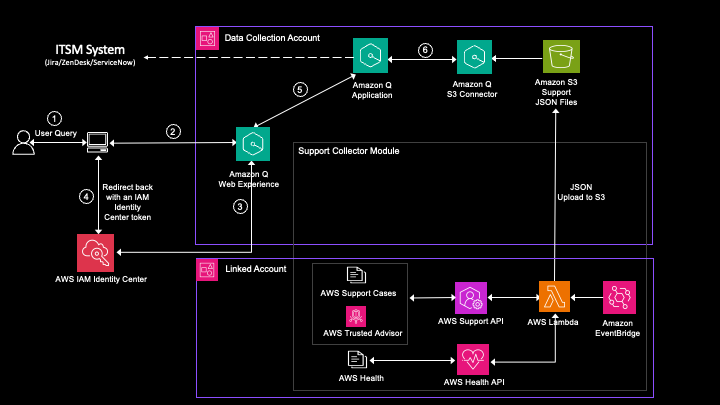
As a customer, you rely on Amazon Web Services (AWS) expertise to be available and understand your specific environment and operations… This post shows how to use AWS generative artificial intelligence (AI) services, like Amazon Q Business, with AWS Support cases, AWS Trusted Advisor, and AWS Hea…
As a customer, you rely on Amazon Web Services (AWS) expertise to be available and understand your specific environment and operations. Today, you might implement manual processes to summarize lessons learned, obtain recommendations, or expedite the resolution of an incident. This can be time consuming, inconsistent, and not readily accessible.
This post shows how to use AWS generative artificial intelligence (AI) services, like Amazon Q Business, with AWS Support cases, AWS Trusted Advisor, and AWS Health data to derive actionable insights based on common patterns, issues, and resolutions while using the AWS recommendations and best practices enabled by support data. This post will also demonstrate how you can integrate these insights with your IT service management (ITSM) system (such as ServiceNow, Jira, and Zendesk), to allow you to implement recommendations and keep your AWS operations healthy.
Amazon Q Business is a fully managed, secure, generative-AI powered enterprise chat assistant that enables natural language interactions with your organization’s data. Ingesting data for support cases, Trusted Advisor checks, and AWS Health notifications into Amazon Q Business enables interactions through natural language conversations, sentiment analysis, and root cause analysis without needing to fully understand the underlying data models or schemas. The AI assistant provides answers along with links that point directly to the data sources. This allows you to easily identify and reference the underlying information sources that informed the AI’s response, providing more context and enabling further exploration of the topic if needed. Amazon Q Business integrates with ITSM solutions, allowing recommendations to be tracked and actioned within your existing workflows.
AWS Support offers a range of capabilities powered by technology and subject matter experts that support the success and operational health of your AWS environments. AWS Support provides you with proactive planning and communications, advisory, automation, and cloud expertise to help you achieve business outcomes with increased speed and scale in the cloud. These capabilities enable proactive planning for upcoming changes, expedited recovery from operational disruptions, and recommendations to optimize the performance and reliability of your AWS IT infrastructure.
This solution will demonstrate how to deploy Amazon Q Business and ingest data from AWS Support cases, AWS Trusted Advisor, and AWS Health using the provided code sample to generate insights based on your support data.
Overview of solution
Today, Amazon Q Business provides 43 connectors available to natively integrate with multiple data sources. In this post, we’re using the APIs for AWS Support, AWS Trusted Advisor, and AWS Health to programmatically access the support datasets and use the Amazon Q Business native Amazon Simple Storage Service (Amazon S3) connector to index support data and provide a prebuilt chatbot web experience. The AWS Support, AWS Trusted Advisor, and AWS Health APIs are available for customers with Enterprise Support, Enterprise On-Ramp, or Business support plans.
Q Support Insights (QSI) is the name of the solution provided in the code sample repository. QSI enables insights on your AWS Support datasets across your AWS accounts. The following diagram describes at a high level the QSI solution and components.
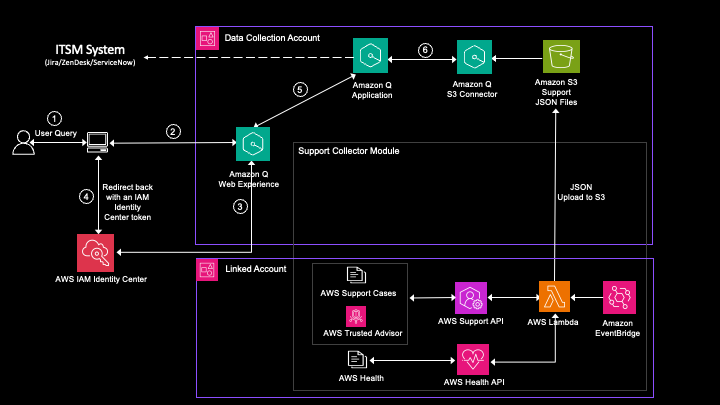
Figure 1: Overview of the QSI solution
There are two major components in the QSI solution. First, as illustrated in the Linked Accounts group in Figure 1, this solution supports datasets from linked accounts and aggregates your data using the various APIs, AWS Lambda, and Amazon EventBridge. Second, the support datasets from linked accounts are stored in a central S3 bucket that you own, as shown in the Data Collection Account group in the Figure 1. These datasets are then indexed using the Amazon Q Business S3 connector.
Under the hood, the Amazon Q Business S3 connector creates a searchable index of your AWS Support datasets, and gathers relevant important details related to keywords like case titles, descriptions, best practices, keywords, dates, and so on. The generative AI capabilities of Amazon Q Business enable it to synthesize insights and generate natural language responses available for users in the Amazon Q Business web chat experience. Amazon Q Business also supports plugins and actions so users can directly create tickets in the ITSM system without leaving the chat experience.
By default, Amazon Q Business will only produce responses using the data you’re indexing. This behavior is aligned with the use cases related to our solution. If needed, this response setting can be changed to allow Amazon Q to fallback to large language model (LLM) knowledge.
Walkthrough
The high-level steps to deploy the solution are the following:
- Create the necessary buckets to contain the support cases exports and deployment resources.
- Upload the support datasets (AWS Support cases, AWS Trusted Advisor, and AWS Health) to the S3 data source bucket.
- Create the Amazon Q Business application, the data source, and required components using deployment scripts.
- Optionally, configure ITSM integration by using one of the available Amazon Q Business built-in plugins.
- Synchronize the data source to index the data.
- Test the solution through chat.
The full guidance and deployment options are available in the aws-samples Github repository. The solution can be deployed in a single account or in an AWS Organizations. In addition to the data security and protection Amazon Q Business supports, this solution integrates with your identity provider and respects access control lists (ACLs) so users get answers based on their unique permissions. This solution also provides additional controls to include or exclude specific accounts.
Prerequisites
For this solution to work, the following prerequisites are needed:
- An AWS Support plan such as Business, Enterprise On-Ramp, or Enterprise Support to access the AWS Support API.
- AWS IAM Identity Center as the SAML 2.0-compliant identity provider (IdP) configured in the same AWS Region as your Amazon Q Business application. Please ensure that you have enabled an IAM Identity Center instance, provisioned at least one user, and provided each user with a valid email address. For more details, see Configure user access with the default IAM Identity Center directory.
- A new or existing AWS account that will be the data collection account.
- Corresponding AWS Identity and Access Management (IAM) permissions to create S3 buckets and deploy AWS CloudFormation stacks.
- An S3 bucket to store the AWS Support data. You can export the support dataset to an S3 bucket following the steps provided in the GitHub repository. This bucket should be in the same Region as your Amazon Q Business index. At the time of writing this post, Amazon Q Business supports the us-west-2 or us-east-1 Region. See Creating a bucket.
- An S3 bucket to store the resources for deployment.
Create the Amazon Q Business application using the deployment scripts
Using the Amazon Q Business application creation module, you can set up and configure an Amazon Q Business application, along with its crucial components, in an automated manner. These components include an Amazon S3 data source connector, required IAM roles, and Amazon Q Business web experience.
Deploy the Amazon Q Business application
As stated in the preceding prerequisites section, IAM Identity Center must be configured in the same Region (us-east-1 or us-west-2) as your Amazon Q Business application.
To deploy and use the Amazon Q Business application, follow the steps described in the Amazon Q Business application creation module. The steps can be summarized as:
- Launch an AWS CloudShell in either the us-east-1 or us-west-2 Region in your data collection central account and clone the repository from GitHub.
- Navigate to the repository directory and run the deployment script, providing the required inputs when prompted. As stated in the prerequisites, an S3 bucket name is required in the data collection central account.
- After deployment, synchronize the data source, assign access to users and groups, and use the deployed web experience URL to interact with the Amazon Q Business application.
[Optional] Integrate your ITSM system
To integrate with your ITSM system, follow these steps:
- Within the Amazon Q Business application page, choose Plugins in the navigation pane and choose Add plugin.
- From the list of available plugins, select the one that matches your system. For example, Jira, ServiceNow, or Zendesk.
- Enter the details on the next screen (see Figure 2) for Amazon Q Business application to make the connection. This integration will result in directly logging tickets from Amazon Q Business to your IT teams based on data within the Amazon Q Business application.
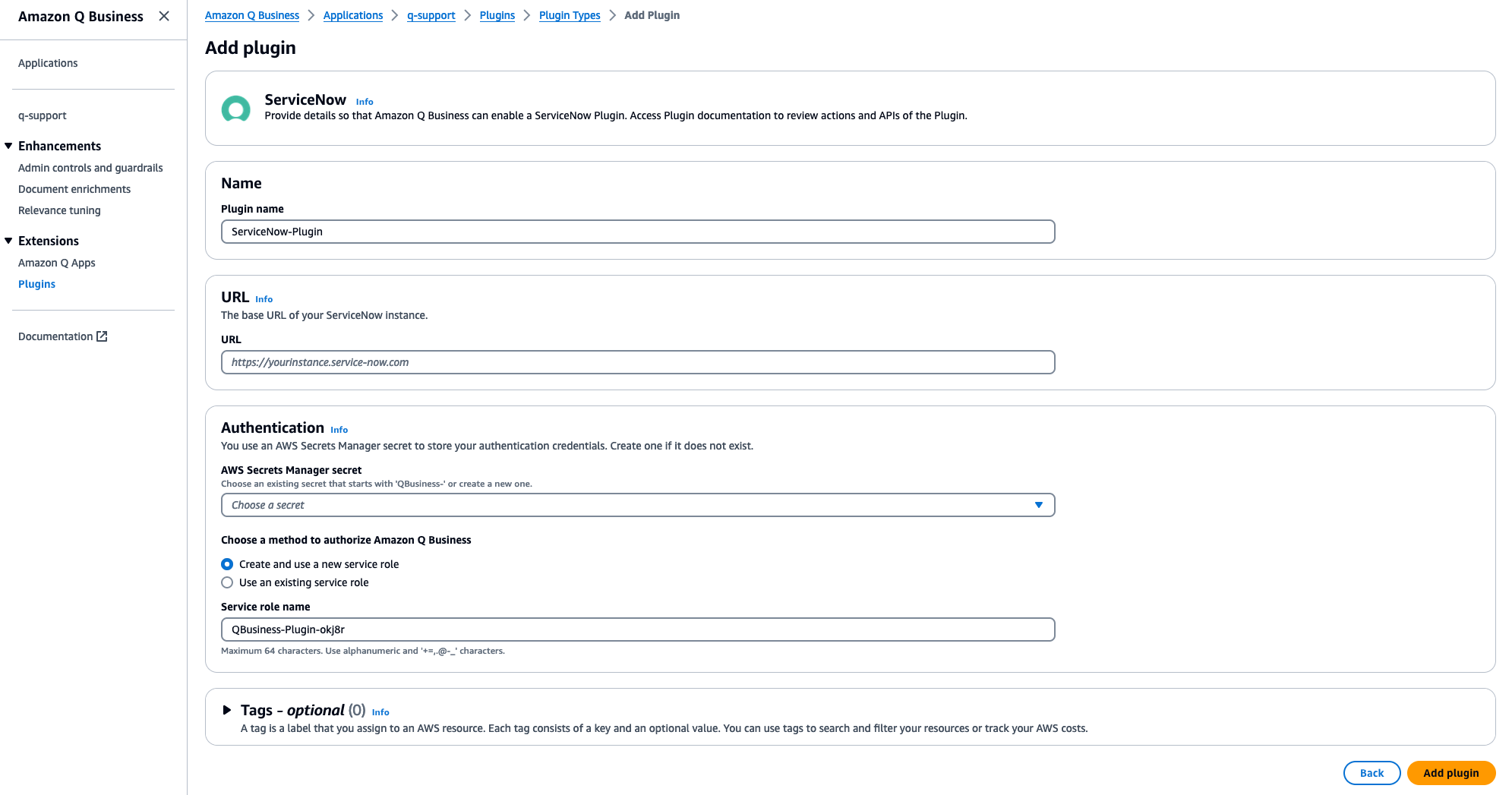
Figure 2 The Amazon Q Business plug-in creation page
Support Collector
You can use the Support Collector module to set up and configure AWS EventBridge to collect support-related data. This data includes information from AWS Support cases, AWS Trusted Advisor, and AWS Health. The collected data is then uploaded to a designated S3 bucket in the data collection account. The solution will retrieve up to 6 months of data by default, though you can change the timeframe to a maximum of 12 months.
Additionally, the Support Collector can synchronize with the latest updates on a daily basis, ensuring that your support data is always up to date. The Support Collector is configured through an AWS Lambda function and EventBridge, offering flexibility in terms of the data sources (AWS Support cases, AWS Trusted Advisor, and AWS Health) you want to include or exclude. You can choose data from one, two, or all three of these sources by configuring the appropriate scheduler.
Deploy the Support Collector
To deploy and use the Support Collector, follow the steps described in the Support Collector module.
The repository contains scripts and resources to automate the deployment of Lambda functions in designated member accounts. The deployed Lambda functions collect and upload AWS Support data (Support Cases, Health Events, and Trusted Advisor Checks) to an S3 bucket in the data collection central account. The collected data can be analyzed using Amazon Q Business.
There are two deployment options:
- AWS Organizations (StackSet): Use this option if you have AWS Organizations set up and want to deploy in accounts under organizational units. It creates a CloudFormation StackSet in the central account to deploy resources (IAM roles, Lambda functions, and EventBridge) across member accounts.
- Manual deployment of individual accounts (CloudFormation): Use this option if you don’t want to use AWS Organizations and want to target a few accounts. It creates a CloudFormation stack in a member account to deploy resources (IAM roles, Lambda functions, and EventBridge).
After deployment, an EventBridge scheduler periodically invokes the Lambda function to collect support data and store it in the data collection S3 bucket. Testing the Lambda function is possible with a custom payload. The deployment steps are fully automated using a shell script. The Q Support Insights (QSI) – AWS Support Collection Deployment guide, located in the src/support_collector subdirectory, outlines the steps to deploy the resources.
Amazon Q Business web experience
You can ask support-related questions using the Amazon Q Business web experience after you have the relevant support data collected in the S3 bucket and successfully indexed. For steps to configure and collect the data, see the preceding Support Collector section. Using the web experience, you can then ask questions as shown in the following demonstration.



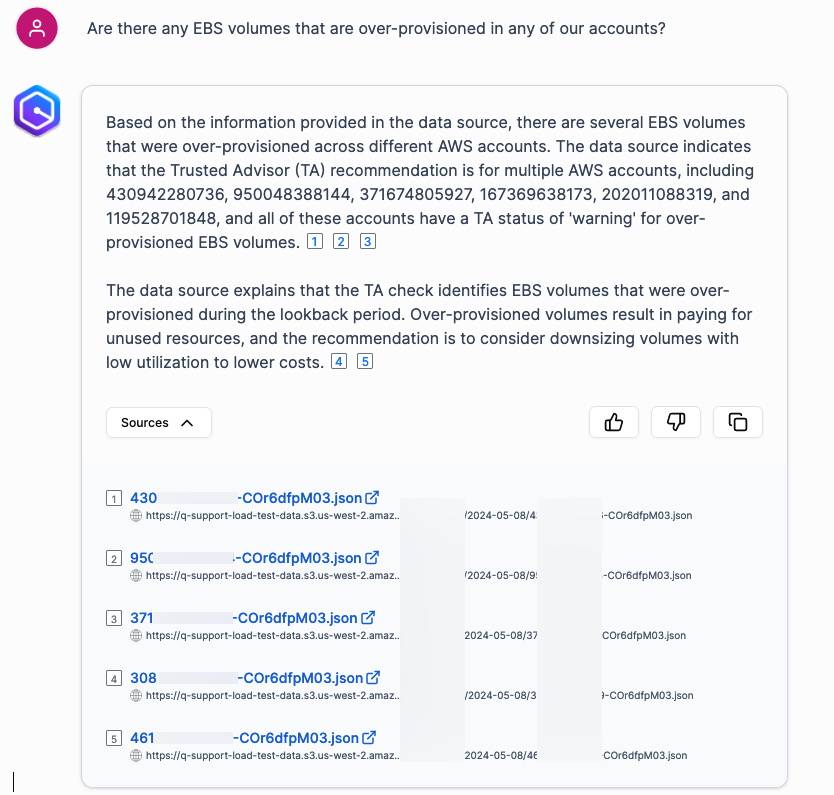
Figure 3 Using Amazon Q Business web experience to get performance recommendations
Sample prompts
Try some of the following sample prompts:
- I am having trouble with EKS add-on installation failures. It is giving
ConfigurationConflicterrors. Based on past support cases, please provide a resolution. - List AWS Account IDs with insufficient IPs
- List health events with increased error rates
- List services being deprecated this year
- My Lambda function is running slow. How can I speed it up?
Clean up
After you’re done testing the solution, you can delete the resources to avoid incurring additional charges. See the Amazon Q Business pricing page for more information. Follow the instructions in the GitHub repository to delete the resources and corresponding CloudFormation templates.
Conclusion
In this post, you deployed a solution that indexes data from your AWS Support datasets stored in Amazon S3 and other AWS data sources like AWS Trusted Advisor and AWS Health. This demonstrates how to use new generative AI services like Amazon Q Business to find patterns across your most frequent issues, author new content such as internal documentation or an FAQ. Using support data presents a valuable opportunity to proactively address and prevent recurring issues in your AWS environment by using insights gained from past experiences. Embracing these insights enables a more resilient and optimized AWS experience tailored to your specific needs.
This solution can be expanded to use other internal data sources your company might use and use natural language to understand optimization opportunities that your teams can implement.
About the authors
 Chitresh Saxena is a Sr. Technical Account Manager specializing in generative AI solutions and dedicated to helping customers successfully adopt AI/ML on AWS. He excels at understanding customer needs and provides technical guidance to build, launch, and scale AI solutions that solve complex business problems.
Chitresh Saxena is a Sr. Technical Account Manager specializing in generative AI solutions and dedicated to helping customers successfully adopt AI/ML on AWS. He excels at understanding customer needs and provides technical guidance to build, launch, and scale AI solutions that solve complex business problems.
 Jonathan Delfour is a Principal Technical Account Manager supporting Energy customers, providing top-notch support as part of the AWS Enterprise Support team. His technical guidance and unwavering commitment to excellence ensure that customers can leverage the full potential of AWS, optimizing their operations and driving success.
Jonathan Delfour is a Principal Technical Account Manager supporting Energy customers, providing top-notch support as part of the AWS Enterprise Support team. His technical guidance and unwavering commitment to excellence ensure that customers can leverage the full potential of AWS, optimizing their operations and driving success.
 Krishna Atluru is an Enterprise Support Lead at AWS. He provides customers with in-depth guidance on improving security posture and operational excellence for their workloads. Outside of work, Krishna enjoys cooking, swimming and travelling.
Krishna Atluru is an Enterprise Support Lead at AWS. He provides customers with in-depth guidance on improving security posture and operational excellence for their workloads. Outside of work, Krishna enjoys cooking, swimming and travelling.
 Arish Labroo is a Principal Specialist Technical Account Manager – Builder supporting large AWS customers. He is focused on building strategic tools that help customers get the most value out of Enterprise Support.
Arish Labroo is a Principal Specialist Technical Account Manager – Builder supporting large AWS customers. He is focused on building strategic tools that help customers get the most value out of Enterprise Support.
 Manik Chopra is a Principal Technical Account Manager at AWS. He helps customers adopt AWS services and provides guidance in various areas around Data Analytics and Optimization. His areas of expertise include delivering solutions using Amazon QuickSight, Amazon Athena, and various other automation techniques. Outside of work, he enjoys spending time outdoors and traveling.
Manik Chopra is a Principal Technical Account Manager at AWS. He helps customers adopt AWS services and provides guidance in various areas around Data Analytics and Optimization. His areas of expertise include delivering solutions using Amazon QuickSight, Amazon Athena, and various other automation techniques. Outside of work, he enjoys spending time outdoors and traveling.
Author: Chitresh Saxena
