
Experience the new and improved Amazon SageMaker Studio
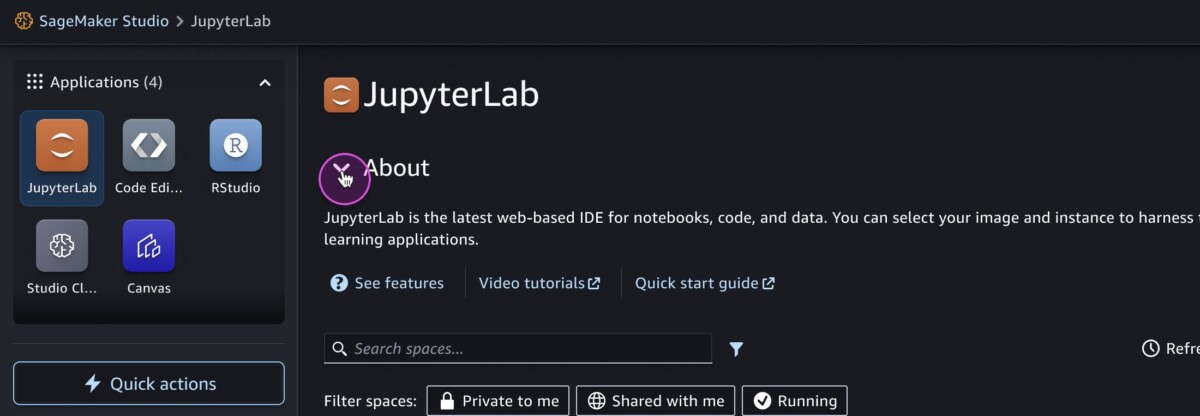
Launched in 2019, Amazon SageMaker Studio provides one place for all end-to-end machine learning (ML) workflows, from data preparation, building and experimentation, training, hosting, and monitoring… As we continue to innovate to increase data science productivity, we’re excited to announce th…
Launched in 2019, Amazon SageMaker Studio provides one place for all end-to-end machine learning (ML) workflows, from data preparation, building and experimentation, training, hosting, and monitoring. As we continue to innovate to increase data science productivity, we’re excited to announce the improved SageMaker Studio experience, which allows users to select the managed Integrated Development Environment (IDE) of their choice, while having access to the SageMaker Studio resources and tooling across the IDEs. This updated user experience (UX) provides data scientists, data engineers, and ML engineers more choice on where to build and train their ML models within SageMaker Studio. As a web application, SageMaker Studio has improved load time, faster IDE and kernel start up times, and automatic upgrades.
In addition to managed JupyterLab and RStudio on Amazon SageMaker, we have also launched managed Visual Studio Code open-source (Code-OSS) with SageMaker Studio. Once a user selects Code Editor and launches the Code Editor space backed by the compute and storage of their choice, they can take advantage of the SageMaker tooling and Amazon Toolkit, as well as integration with Amazon EMR, Amazon CodeWhisperer, GitHub, and the ability to customize the environment with custom images. As they can do today with JupyterLab and RStudio on SageMaker, users can switch the Code Editor compute on the fly based on their needs.
Lastly, in order to streamline the data science process and avoid users having to jump from the console to Amazon SageMaker Studio, we added the ability to view Training Jobs and Endpoint details in the SageMaker Studio user interface (UI) and have enabled the ability to view all running instances across launched applications. Additionally, we improved our Jumpstart foundation models (FMs) experience so users can quickly discover, import, register, fine tune, and deploy a FM.
Solution overview
Launch IDEs
With the new version of Amazon SageMaker Studio, the JupyterLab server is updated to provide faster startup times and a more reliable experience. SageMaker Studio is now a multi-tenant web application from where users can not only launch JupyterLab, but also have the option to launch Visual Studio Code open-source (Code-OSS), RStudio, and Canvas as managed applications. The SageMaker Studio UI enables you to access and discover SageMaker resources and ML tooling such as Jobs, Endpoints, and Pipelines in a consistent manner, regardless of your IDE of choice.


SageMaker Studio contains a default private space that only you can access and run in JupyterLab or Code Editor.


You also have the option to create a new space in SageMaker Studio Classic, which will be shared with all the users in your domain.

Enhanced ML Workflow
With the new interactive experience, there’re significant enhancements and a simplification of parts of the existing ML workflow from Amazon SageMaker. Specifically, within Training and Hosting there’s a much more intuitive UI-driven experience to create new jobs and endpoints while also providing metric tracking and monitoring interfaces.
Training
For training models on Amazon SageMaker, users can conduct training of varying flavors whether that is through a Studio Notebook through a Notebook Job, a dedicated Training Job, or a fine-tuning job via SageMaker JumpStart. With the enhanced UI experience, you can track past and current training jobs utilizing the Studio Training panel.

You can also toggle between specific Training Jobs to understand performance, model artifacts location, and also configurations such as the hardware and hyperparameters behind a training job. The UI also gives the flexibility to be able to start and stop training jobs via the Console.

Hosting
There are a variety of different Hosting options within Amazon SageMaker as well that you can utilize for model deployment within the UI. For creating a SageMaker Endpoint, you can go to the Models section where you can utilize existing models or create a new one.

Here you can utilize either a singular model to deploy an Amazon SageMaker Real-Time Endpoint or multiple models to work with the Advanced SageMaker Hosting options.

Optionally for FMs, you can also utilize the Amazon SageMaker JumpStart panel to toggle between the list of available FMs and either fine-tune or deploy through the UI.

Setup
The updated Amazon SageMaker Studio experience is launching alongside the Amazon SageMaker Studio Classic experience. You can try out the new UI and choose to opt-in to make the updated experience the default option for new and existing domains. The documentation lists the steps to migrate from SageMaker Studio Classic.
Conclusion
In this post, we showed you the features available in the new and improved Amazon SageMaker Studio. With the updated SageMaker Studio experience, users now have the ability to select their preferred IDE backed by the compute of their choice and start the kernel within seconds, with access to SageMaker tooling and resources through the SageMaker Studio web application. The addition of Training and Endpoint details within SageMaker Studio, as well as the improved Amazon SageMaker Jumpstart UX, provides a seamless integration of ML steps within the SageMaker Studio UX. Get started on SageMaker Studio here.
About the Authors
 Mair Hasco is an AI/ML Specialist for Amazon SageMaker Studio. She helps customers optimize their machine learning workloads using Amazon SageMaker.
Mair Hasco is an AI/ML Specialist for Amazon SageMaker Studio. She helps customers optimize their machine learning workloads using Amazon SageMaker.
 Ram Vegiraju is a ML Architect with the SageMaker Service team. He focuses on helping customers build and optimize their AI/ML solutions on Amazon SageMaker. In his spare time, he loves traveling and writing.
Ram Vegiraju is a ML Architect with the SageMaker Service team. He focuses on helping customers build and optimize their AI/ML solutions on Amazon SageMaker. In his spare time, he loves traveling and writing.
 Lauren Mullennex is a Senior AI/ML Specialist Solutions Architect at AWS. She has a decade of experience in DevOps, infrastructure, and ML. She is also the author of a book on computer vision. In her spare time, she enjoys traveling and hiking.
Lauren Mullennex is a Senior AI/ML Specialist Solutions Architect at AWS. She has a decade of experience in DevOps, infrastructure, and ML. She is also the author of a book on computer vision. In her spare time, she enjoys traveling and hiking.
 Khushboo Srivastava is a Senior Product Manager for Amazon SageMaker. She enjoys building products that simplify machine learning workflows for customers, and loves playing with her 1-year old daughter.
Khushboo Srivastava is a Senior Product Manager for Amazon SageMaker. She enjoys building products that simplify machine learning workflows for customers, and loves playing with her 1-year old daughter.
Author: Mair Hasco
