
How to build a CA hierarchy across multiple AWS accounts and Regions for global organization
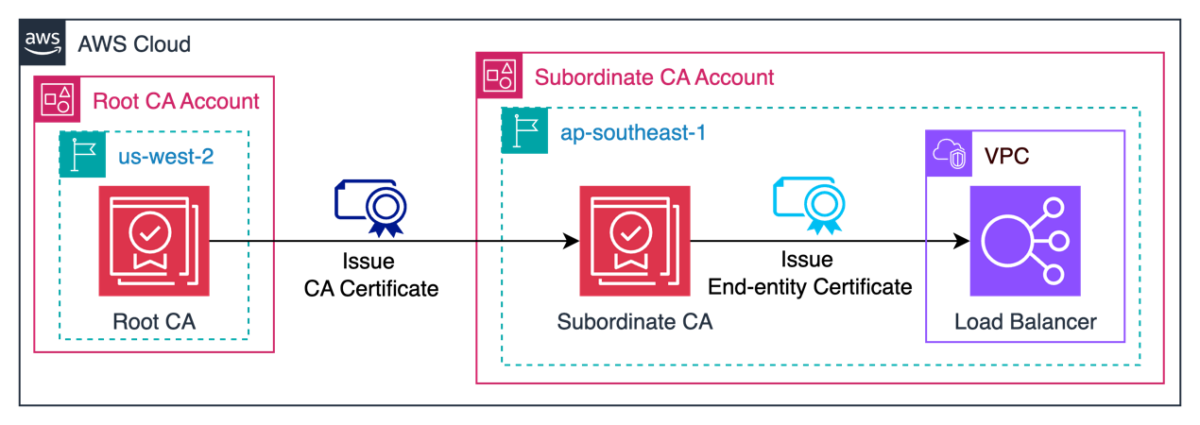
Building a certificate authority (CA) hierarchy using AWS Private Certificate Authority has been made simple in Amazon Web Services (AWS); however, the CA tree will often reside in one AWS Region in one account… Another example is a large manufacturing company selling millions of Internet of Thin…
Building a certificate authority (CA) hierarchy using AWS Private Certificate Authority has been made simple in Amazon Web Services (AWS); however, the CA tree will often reside in one AWS Region in one account. Many AWS customers run their businesses in multiple Regions using multiple AWS accounts and have described the process of creating a CA hierarchy to reflect their organizational structure as complex. This blog post guides you through building a two-level CA hierarchy with CAs in multiple Regions and in multiple accounts.
Certificates, like those provided through AWS Private CA, are usually used to establish encrypted network connections to meet security requirements of an organization’s data, such as database connections. For example, a software as a service (SaaS) company headquartered in Singapore that offers managed database services to users across multiple Regions, such as Oregon (us-west-2), Singapore (ap-southeast-1), and Tokyo (ap-northeast-1). To comply with the regulatory requirements of various countries and Regions, the company needs to build a CA hierarchy with a root CA located in Singapore and subordinate CAs distributed globally.
Another example is a large manufacturing company selling millions of Internet of Things (IoT) devices globally that needs to issue certificates to those devices for identity, authentication, and secure network connections. Different device types or business requirements are handled by different teams that have their own independent AWS accounts within the organization. To meet the certificate policy requirements (such as key length, validity period, and so on) for different types of devices, preserve business flexibility, and control the blast radius of risks, these teams use their own CAs to issue certificates. A customer like this needs a CA hierarchy that aligns with its organizational structure. Subordinate CAs should be deployed to the AWS accounts in different business departments, with each department managing its own subordinate CAs. Each device, or end-entity, typically requires a unique certificate, but the number of private certificates each CA will issue is 1,000,000 by default. Because this number is easy to exceed in a mass-production scenario, a CA hierarchy with multiple subordinate CAs can help mitigate this limitation.
In a CA hierarchy, the root CA is responsible for issuing certificates to subordinate CAs, and subordinate CAs are responsible for issuing end-entity certificates. Because the root CA is the root of the trust chain, loss of trust in this CA can mean that the end-entity certificates it issued will become invalid. Therefore, it’s recommended to place the root CA in a dedicated account and apply strict access control and auditing on its usage. We also recommend you strictly limit the scope of use of the root CA. For more best practices, see AWS Private CA best practices and Designing a CA hierarchy.
Key concepts: Certificate template
In AWS Private CA, when you use AWS Command Line Interface (AWS CLI) or AWS APIs to issue a certificate, you need to supply the certificate template Amazon Resource Name (ARN) to specify the X509v3 parameters of the certificate. A certificate template defines what type of certificates can be issued and allows CA administrators to control what certificates are issued and with what attributes. If you provide no ARN, AWS Private CA will automatically apply the EndEntityCertificate/V1 template to issue an end-entity certificate.
AWS Private CA offers certificate templates that encapsulate best practices for the basic constraint values in X509v3 parameters of certificates. For example, if it’s an end-entity certificate, the cA value of Basic constraints in the parameter is False; if issuing a CA certificate, it is necessary to set the cA value in the parameter to True and set the pathLenConstraint according to the level of the CA using this certificate in the CA hierarchy.
When issuing certificates, you must select the appropriate certificate template based on the certificate’s intended purpose. For more information about certificate templates, see Understanding certificate templates.
Journey of a two-level CA hierarchy
Now that you understand the core concepts of a CA hierarchy, we will show you how to use two CAs located in different accounts and different Regions to establish a CA hierarchy and use the subordinate CA to issue an end-entity certificate associated with a web application. In the example, you will create two CAs: one in the Oregon (us-west-2) Region acting as the root CA and the other one in the Singapore (ap-southeast-1) Region acting as the subordinate CA.
The following figure shows what you will build:
Prerequisites
You need the following prerequisites to build and implement the solution in this post.
- Designate two different AWS accounts for creating the hierarchy. In this example, we use one called Root CA account and the another called Subordinate CA account.
- Verify that you can sign in to AWS CloudShell in the Root CA account, and verify that your console user or role has the AWS Identity and Access Management (IAM) policy
AWSCertificateManagerPrivateCAFullAccessassociated or has permissions to create CAs and issue certificates in AWS Private CA. - Verify that you have access to a role in the Subordinate CA account that has appropriate permissions to create CAs in AWS Private CA, issue certificates using AWS Certificate Manager (ACM), and create an Application Load Balancer (ALB) for a sample web application.
Build the hierarchy
With the prerequisites in place, you can start building the hierarchy, including the:
- Root CA
- Subordinate CA
- Subordinate CA certificate
- End-entity certificate
To build the root CA
- In the AWS Management Console of the root CA account, go to AWS Private CA and make sure that you are in the Oregon (us-west-2) Region.
- Create a CA according to this guide. Select Root in the CA type options to indicate that it’s a root CA.
- After creation, the CA will be in Pending certificate status. Finish configuring your CA by choosing Actions and selecting Install CA certificate.
- The root CA will change to Active status.
To build the subordinate CA
- To build the subordinate CA, sign in to your second account designated for this and make sure your Region is different than that of the root CA. For this example, I’m creating this in the Singapore (ap-southeast-1) Region. Similar to the root CA, create a CA in the console and select Subordinate as the CA type options.
- As with the root CA, the subordinate CA is in the Pending certificate state, so you need to install the certificate for it.
To issue the subordinate CA certificate
In a CA hierarchy, the certificate of the subordinate CA must be issued by the higher-level CA, which in this case is the root CA. To configure the subordinate CA to be Active, you need to get the certificate signing request (CSR) of the subordinate CA and use the root CA to sign it and issue a certificate for it.
- Remaining within the Subordinate CA account, get the CSR of the subordinate CA for signing. In the details page of the subordinate CA, open the Install subordinate CA certificate page by choosing Actions and selecting Install CA certificate, the CSR will be displayed when you select External private CA as the CA type. Export this to a file called sub-ca.csr on your local machine.
Although the subordinate CA was managed by AWS Private CA, it will be considered as an external private CA because it’s in a different account and a different Region from the root CA.
- In the example scenario, you want the subordinate CA to only issue certificates directly to end-entities, so its certificate must be signed using the
SubordinateCACertificate_PathLen0/V1template on the root CA. This encodes a limitation into the CA that declares that the subordinate CA cannot sign a CSR for another CA.To do this, switch to the Root CA account and use CloudShell to run commands with the AWS CLI. Recreate the file sub-ca.csr using a text editor within CloudShell, and then use the following command to issue subordinate CA certificate. Replace the
root-ca-arnwith the ARN of the root CA you created previously:The output looks like the following. Note the
CertificateArnthat is returned, because it will be used as <sub-ca-certificate-arn> in the following steps: - Remaining in the Root CA account, export the subordinate CA’s certificate and certificate chain. Store the text that is returned from the CLI in a file on your local machine for later use in the Subordinate CA account. Replace the <root-ca-arn> and <sub-ca-certificate-arn> with the actual values.
- Export the subordinate CA’s certificate:
- Export the subordinate CA’s certificate chain:
- Switching back to the Subordinate CA account, import the subordinate CA’s certificate and root certificate chain to activate the subordinate CA. On the install subordinate CA certificate, choose Actions and select Install CA certificate.
- Use the exported certificate from the previous step to fill in the certificate body.
- Use the exported certificate chain from the previous step to fill in the certificate chain.
- Choose Confirm and install.
- Now, the subordinate CA is in Active status.
To validate the end-entity certificate
Now that you have established a two-level CA hierarchy, you can issue an end-entity certificate and deploy a web application in the Subordinate CA account. Use a web browser to view the web application and validate the CA hierarchy.
- Go to the AWS Certificate Manager console of the subordinate CA account and request a private certificate. In the Certificate authority details section, select the subordinate CA that was previously built.
- Deploy a sample web application behind an Application Load Balancer (ALB) in the Subordinate CA account. This sample web application uses a feature of the ALB listener that returns a fixed response without needing to configure backend compute resources. Configure the listener to use the certificate issued in the previous step to handle HTTPS traffic.
- Check the hierarchical relationship of CAs by visiting the web application and viewing the certificate details in your web browser.
From this image, you can see that the certificate trust chain of the CA hierarchy has been established successfully. The end-entity certificate (on the left) was issued by the CA Example Corp SG L2 CA, which you can identify from its Issuer Name. In the middle is the certificate of Example Corp SG L2 CA, and its issuer is Example Corp Root CA. You can see the certificate of Example Corp Root CA on the right, which is the root CA, and its Issuer Name is itself. When the subject and issuer attributes match, this is indicative of a root CA.
Conclusion
In this post, we showed you how to build a CA hierarchy solution across AWS accounts and Regions, using AWS Private CA. Using this as a guide, you can build a complex CA hierarchy to help meet your global business security and compliance requirements.
Read more
- Internet X.509 Public Key Infrastructure Certificate and Certificate Revocation List (CRL) Profile
- Setting length constraints on the certification path
If you have feedback about this post, submit comments in the Comments section below. If you have questions about this post, start a new thread on the AWS Private Certificate Authority re:Post or contact AWS Support.
Author: Jiaqing Xue












