
Level-Up Mood Board Creation with Amazon Bedrock and Miro – Part 1
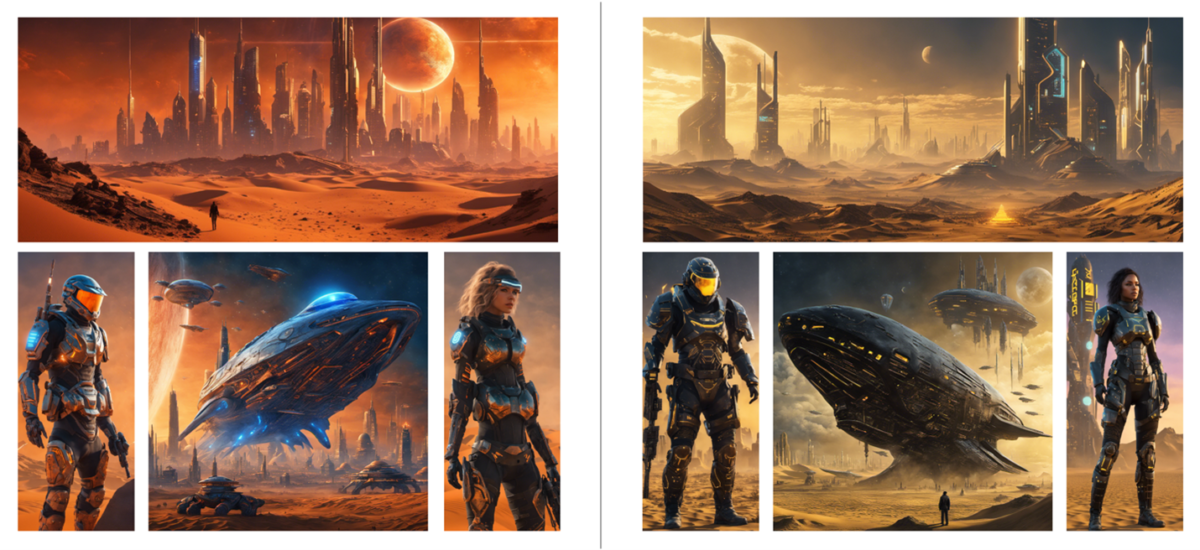
That’s the power of a mood board—a curated collection of images, colors, and textures that encapsulate the essence of a project… In this blog post, we’ll dive deep into using Stable Diffusion within Amazon Bedrock to generate images for your mood boards… Then, in Part 2 of this series,…
 Introduction
Introduction
Imagine a visual canvas where ideas converge, sparking inspiration and collaboration. That’s the power of a mood board—a curated collection of images, colors, and textures that encapsulate the essence of a project. These versatile tools empower artists and designers to visualize concepts and establish a cohesive vision across various creative industries, including:
- Video Game Development: Shaping the visual identity of characters, environments, and user interfaces.
- Film Production: Setting the tone and influencing set design, costumes, and cinematography.
- Music: Inspiring album art, tour visuals, music videos, and stage design.
- Editorial Design: Guiding the visual direction for photoshoots, illustrations, page layouts, and the overall design of magazines or websites.
In this blog post, we’ll dive deep into using Stable Diffusion within Amazon Bedrock to generate images for your mood boards. We’ll cover everything from setting up your environment to crafting effective prompts and fine-tuning your results. Then, in Part 2 of this series, we’ll show you how to seamlessly integrate these generated images into Miro, a popular online collaborative whiteboard platform, to create visually stunning and impactful mood boards.
By the end of this series, you’ll be equipped with the knowledge and tools to harness the power of generative AI to accelerate your creative workflow and elevate your visual projects.
How can generative AI improve the mood board creation process?
Here are some simple steps to create a mood board:
- Choose a theme or purpose for your mood board. This could be for video games, creative projects, home decor ideas, or fashion styles. The theme will guide what images you choose.
- Collect magazine cutouts, fabric swatches, photos, and artwork that visually represents your theme. Search online and print out relevant images as well.
- Arrange and glue/tape all your visual elements onto a board/poster paper. Make sure to leave some negative space around the images. Group related elements together.
- Add text elements if desired. You can include inspiring quotes, words, phrases that capture the mood you want to convey.
- Tweak and edit your board as needed. Step back and evaluate if the collection of images/textures achieve the desired theme and mood. Remove any elements that may not align.
- Finalize the placement and glue/tape things permanently once you are satisfied.
- Display your mood board somewhere that allows you to refer back to it for your intended project or purpose. Add final touches like washi tape, markers, embellishments to further decorate.
The mood board creation process has several challenges:
- Sifting through resources: Sorting through a vast array of visual resources, such as images, textures, and color palettes, and curating the most relevant and impactful elements for a specific project can be time-consuming and overwhelming.
- Harmonizing elements: It can be difficult to ensure that the various elements on the mood board work harmoniously together to convey a unified aesthetic and mood, especially when combining diverse inspirational sources.
- Updating and refining: As a project progresses and evolves, the mood board may need to be updated or refined to reflect any changes in direction or creative vision, which can be a continuous effort throughout the design process.
Leveraging generative AI for image creation from text prompts helps address many challenges in the mood board creation process.
Generating mood board visuals from text with generative AI
Amazon Bedrock is a fully managed service that offers a choice of high-performing foundation models (FMs) to generate images from text, such as Stable Diffusion or Amazon Titan. In this blog post, we will use the Stable Diffusion (SDXL 1.0) model to create mood board images.
Let’s begin by setting up our Amazon Bedrock environment.
Amazon Bedrock setup instructions
- Find Amazon Bedrock by searching in the AWS console.
- Expand the side menu.
- From the side menu, select Model access.
- Select the Enable specific models button.
- Activate the model by selecting the checkbox. There’s no charge for activation – you only pay for usage. Before proceeding, please review the Stability AI SDXL 1.0 EULA for important information.
- On the concluding Review and submit page, check the model access details for SDXL 1.0 and submit your request. Read the Terms section, which covers pricing, EULA, and AWS data sharing practices. Click Submit to request access to the model through AWS Marketplace.
- Verify that the model access status is Access granted for the SDXL 1.0 model.
- Enabling the SDXL 1.0 model unlocks Amazon Bedrock Playgrounds, providing a console environment for inputting prompts and experimenting with inference parameters.In the console, access the playgrounds by choosing Playgrounds in the left navigation pane. Choose Select model to open the Select model dialog box.
- Now that the Select Model dialog box is open start with the Category and select Stability AI. In Model we select the SDXL 1.0 model. Leave the Throughput option set at its default. Then, click the Apply button to confirm the selections.
 We are now ready to start creating our images from text.
We are now ready to start creating our images from text.
- Before generating images in Amazon Bedrock, utilize the layout features within your mood board application to establish your preferred arrangement. Consider aspects such as grid structure, spacing between elements, and how you’d like to group or categorize the images you’ll create.
- Craft your prompts thoughtfully, treating them like symphonies composed with vivid, descriptive words. Visualize your ideal images, then describe them in detail within your mood board application using evocative language that captures the desired mood, style, and visual elements.
- Negative prompts play a crucial role in ensuring precision and avoiding undesired motifs. Words like “cartoony” or “blurred” help eliminate certain styles or motifs, refining the focus on the desired aesthetic. Incorporating these negative prompts within your mood board application can be a helpful way to visualize and refine the aesthetic you’re aiming for.(Sci-fi mood board focusing on the negative prompts to omit unwanted elements from the generated imagery)
- We will now generate the images using Amazon Bedrock’s SDXL 1.0 model, where Prompt Strength finds a balance between prompt relevance and image quality. A higher guidance scale results in more prompt-related images, while Generation Step increases image quality but takes longer to process, and Seed ensures identical images for the same parameters and prompt.The image displayed here is a result of using the following prompt:
blue whale shaped space ships (Japanese characters on their sides) over a dusty dune landscape. in the background a futuristic city rises lit by orange neon holographic signs, biomechanical, pulp novels, concept art from 1970’s surrealism films, highly detailed, space opera, cyberpunk, dystopian, Unreal engine 5, extremely detailed, 4k, sci-fiThe equally important negative prompt has also been utilized:
blurry, out of frame, blurred, amateur, ugly, low quality, cropped, bad quality, sketch, low resolution, warped, crooked, deformed, cartoony, low detailPay attention to the Prompt Strength, Generation Step, and Seed settings.
- Select the Download button to save the image.
Pay attention to the Prompt Strength, Generation Step and Seed settings.
- To create your mood board, repeat steps 13-14 for each additional image. Experiment with different seed numeric values to generate unique variations based on the same prompt, expanding your creative possibilities.
Conclusion
Amazon Bedrock’s innovative platform, equipped with high-performing image generation models like Stable Diffusion, empowers creators with new tools for crafting dynamic mood boards. This service streamlines the traditional process of finding and customizing images by transforming it into straightforward prompt engineering tasks. By directly integrating visual concepts into the workflow, Amazon Bedrock frees up valuable time and creative energy, allowing individuals to focus on the meticulous arrangement and presentation of their envisioned worlds to their teams.
Stay tuned for the second installment of this blog where you will discover how to further improve and easily iterate on the creation of mood boards through the seamless integration of Amazon Bedrock into the digital collaboration platform, Miro.
Author: Frédéric Nowak















