
Solve complex problems with new scenario analysis capability in Amazon Q in QuickSight
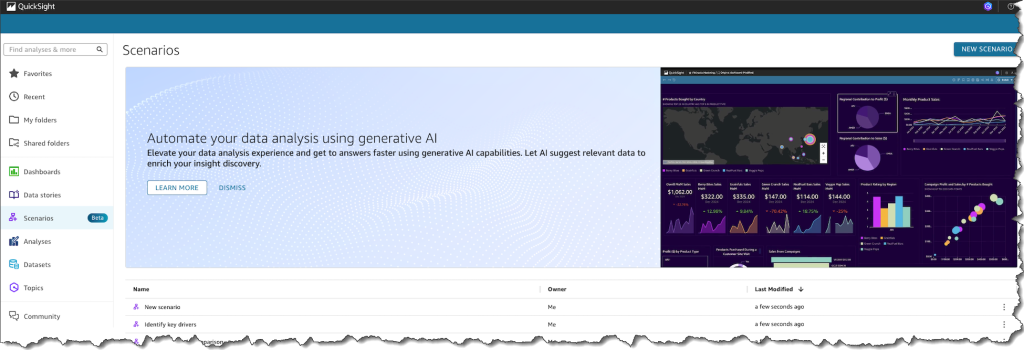
Today, we announced a new capability of Amazon Q in QuickSight that helps users perform scenario analyses to find answers to complex problems quickly… In fact, Amazon Q in QuickSight enables business users to perform complex scenario analysis up to 10x faster than spreadsheets… This capability e…
Today, we announced a new capability of Amazon Q in QuickSight that helps users perform scenario analyses to find answers to complex problems quickly. This AI-assisted data analysis experience helps business users find answers to complex problems by guiding them step-by-step through in-depth data analysis—suggesting analytical approaches, automatically analyzing data, and summarizing findings with suggested actions—using natural language prompts. This new capability eliminates hours of tedious and error-prone manual work traditionally required to perform analyses using spreadsheets or other alternatives. In fact, Amazon Q in QuickSight enables business users to perform complex scenario analysis up to 10x faster than spreadsheets. This capability expands upon existing data Q&A capabilities of Amazon QuickSight so business professionals can start their analysis by simply asking a question.
How it works
Business users are often faced with complex questions that have traditionally required specialized training and days or weeks of time analyzing data in spreadsheets or other tools to address. For example, let’s say you’re a franchisee with multiple locations to manage. You might use this new capability in Amazon Q in QuickSight to ask, “How can I help our new Chicago store perform as well as the flagship store in New York?” Using an agentic approach, Amazon Q would then suggest analytical approaches needed to address the underlying business goal, automatically analyze data, and present results complete with visualizations and suggested actions. You can conduct this multistep analysis in an expansive analysis canvas, giving you the flexibility to make changes, explore multiple analysis paths simultaneously, and adapt to situations over time.
This new analysis experience is part of Amazon QuickSight meaning it can read from QuickSight dashboards which connect to sources such as Amazon Athena, Amazon Aurora, Amazon Redshift, Amazon Simple Storage Service (Amazon S3), and Amazon OpenSearch Service. Specifically, this new experience is part of Amazon Q in QuickSight, which allows it to seamlessly integrate with other generative business intelligence (BI) capabilities such as data Q&A. You can also upload either a .csv or a single-table, single-sheet .xlsx file to incorporate into your analysis.
Here’s a visual walkthrough of this new analysis experience in Amazon Q in QuickSight.
I’m planning a customer event, and I’ve received an Excel spreadsheet of all who’ve registered to attend the event. I want to learn more about the attendees, so I analyze the spreadsheet and ask a few questions. I start by describing what I want to explore.
I upload the spreadsheet to start my analysis. Firstly, I want to understand how many people have registered for the event.
To design an agenda that’s suitable for the audience, I want to understand the various roles that will be attending. I select on the + icon to add a new block for asking a question following along the thread from the previous block.
I can continue to ask more questions. However, there are suggested questions for analyzing my data even further, and I now select one of these suggested questions. I want to increase marketing efforts at companies that don’t currently have a lot of attendees in this case, companies with fewer than two attendees.
Amazon Q executes the required analysis and keeps me updated of the progress. Step 1 of the process identifies companies that have fewer than two attendees and lists them.
Step 2 gives an estimate of how many more attendees I might get from each company if marketing efforts are increased.
In Step 3 I can see the potential increase in total attendees (including the percentage increase) in line with the increase in marketing efforts.
Lastly, Step 4 goes even further to highlight companies I should prioritize for these increased marketing efforts.
To increase the potential number of attendees even more, I wanted to change the analysis to identify companies with fewer than three attendees instead of two attendees. I choose the AI sparkle icon in the upper right to launch a modal that I then use to provide more context and make specific changes to the previous result.

This change resulted in new projections, and I can choose to consider them for my marketing efforts or keep to the previous projections.

Now available
Amazon Q in QuickSight Pro users can use this new capability in preview in the following AWS Regions at launch: US East (N. Virginia) and US West (Oregon). Get started with a free 30-day trial of QuickSight today. To learn more, visit the Amazon QuickSight User Guide. You can submit your questions to AWS re:Post for Amazon QuickSight, or through your usual AWS Support contacts.
– Veliswa.
Author: Veliswa Boya










