
Using Amazon GuardDuty ECS runtime monitoring with Fargate and Amazon EC2
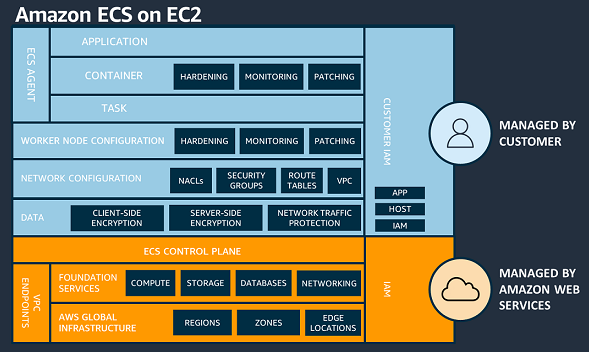
AWS services such as Amazon GuardDuty, Amazon Inspector, and AWS Security Hub play a crucial role in enhancing container security by providing threat detection, vulnerability assessment, centralized security management, and native Amazon Web Services (AWS) container runtime monitoring… GuardDuty…
Containerization technologies such as Docker and orchestration solutions such as Amazon Elastic Container Service (Amazon ECS) are popular with customers due to their portability and scalability advantages. Container runtime monitoring is essential for customers to monitor the health, performance, and security of containers. AWS services such as Amazon GuardDuty, Amazon Inspector, and AWS Security Hub play a crucial role in enhancing container security by providing threat detection, vulnerability assessment, centralized security management, and native Amazon Web Services (AWS) container runtime monitoring.
GuardDuty is a threat detection service that continuously monitors your AWS accounts and workloads for malicious activity and delivers detailed security findings for visibility and remediation. GuardDuty analyzes tens of billions of events per minute across multiple AWS data sources and provides runtime monitoring using a GuardDuty security agent for Amazon Elastic Kubernetes Service (Amazon EKS), Amazon ECS and Amazon Elastic Compute Cloud (Amazon EC2) workloads. Findings are available in the GuardDuty console, and by using APIs, a copy of every GuardDuty finding is sent to Amazon EventBridge so that you can incorporate these findings into your operational workflows. GuardDuty findings are also sent to Security Hub helping you to aggregate and corelate GuardDuty findings across accounts and AWS Regions in addition to findings from other security services.
We recently announced the general availability of GuardDuty Runtime Monitoring for Amazon ECS and the public preview of GuardDuty Runtime Monitoring for Amazon EC2 to detect runtime threats from over 30 security findings to protect your AWS Fargate or Amazon EC2 ECS clusters.
In this blog post, we provide an overview of the AWS Shared Responsibility Model and how it’s related to securing your container workloads running on AWS. We look at the steps to configure and use the new GuardDuty Runtime Monitoring for ECS, EC2, and EKS features. If you’re already using GuardDuty EKS Runtime Monitoring, this post provides the steps to migrate to GuardDuty Runtime Monitoring.
AWS Shared Responsibility Model and containers
Understanding the AWS Shared Responsibility Model is important in relation to Amazon ECS workloads. For Amazon ECS, AWS is responsible for the ECS control plane and the underlying infrastructure data plane. When using Amazon ECS on an EC2 instance, you have a greater share of security responsibilities compared to using ECS on Fargate. Specifically, you’re responsible for overseeing the ECS agent and worker node configuration on the EC2 instances.
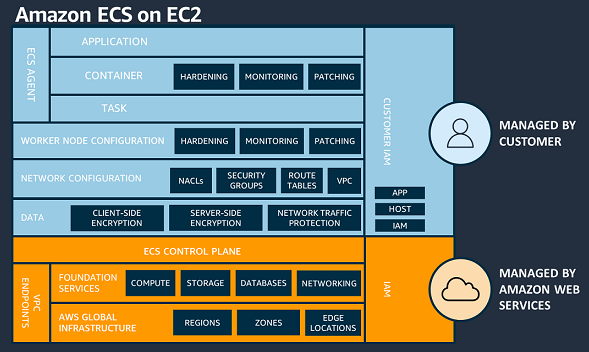
Figure 1: AWS Shared Responsibility Model – Amazon ECS on EC2
In Fargate, each task operates within its dedicated virtual machine (VM), and there’s no sharing of the operating system or kernel resources between tasks. With Fargate, AWS is responsible for the security of the underlying instance in the cloud and the runtime used to run your tasks.
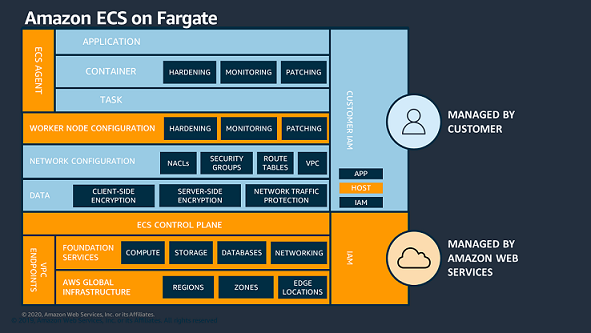
Figure 2: AWS Shared Responsibility Model – Amazon ECS on Fargate
When deploying container runtime images, your responsibilities include configuring applications, ensuring container security, and applying best practices for task runtime security. These best practices help to limit adversaries from expanding their influence beyond the confines of the local container process.
Amazon GuardDuty Runtime Monitoring consolidation
With the new feature launch, EKS Runtime Monitoring has now been consolidated into GuardDuty Runtime Monitoring. With this consolidation, you can manage the configuration for your AWS accounts one time instead of having to manage the Runtime Monitoring configuration separately for each resource type (EC2 instance, ECS cluster, or EKS cluster). A view of each Region is provided so you can enable Runtime Monitoring and manage GuardDuty security agents across each resource type because they now share a common value of either enabled or disabled.
Note: The GuardDuty security agent still must be configured for each supported resource type.
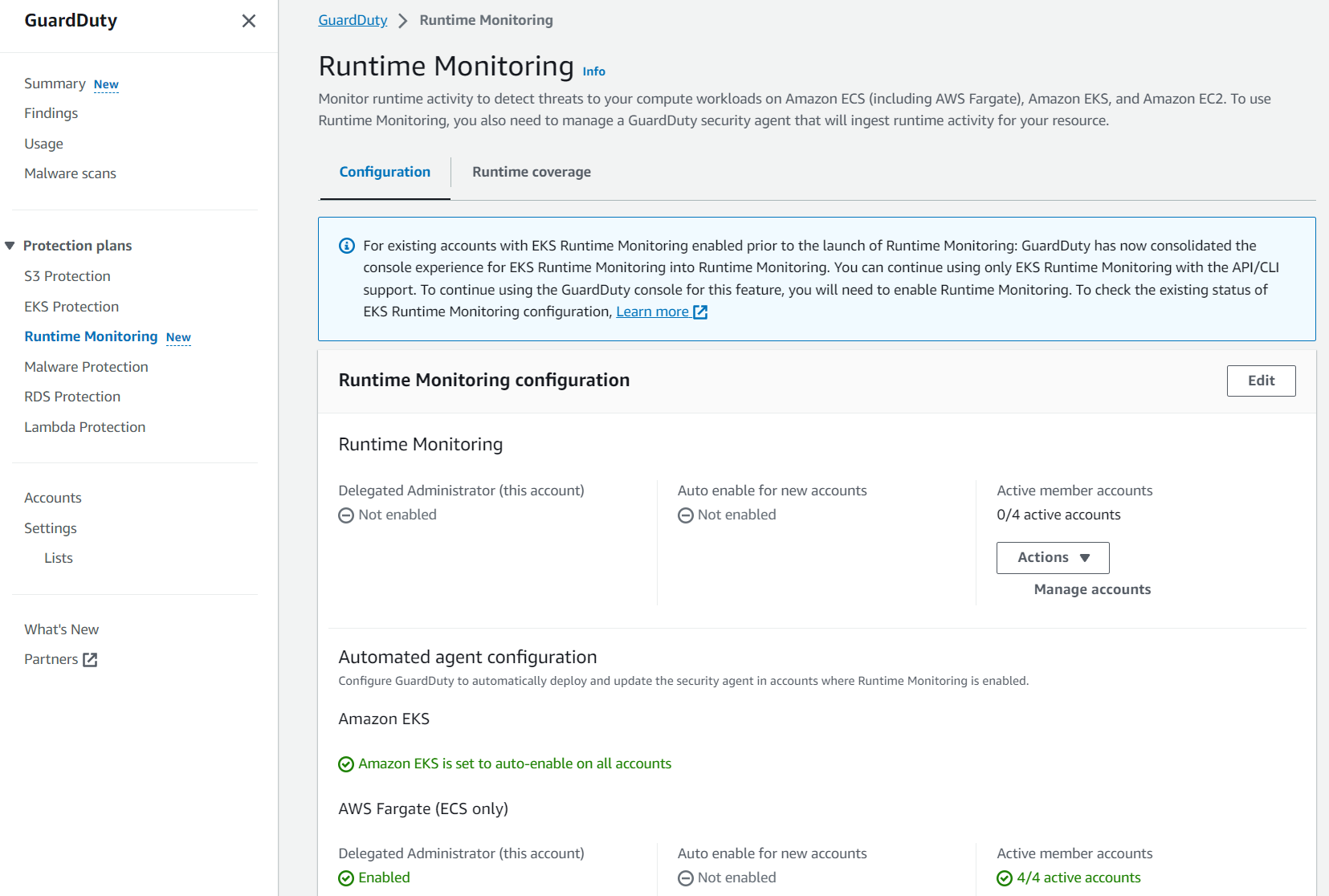
Figure 3: GuardDuty Runtime Monitoring overview
In the following sections, we walk you through how to enable GuardDuty Runtime Monitoring and how you can reconfigure your existing EKS Runtime Monitoring deployment. We also cover how you can enable monitoring for ECS Fargate and EC2 resource types.
If you were using EKS Runtime Monitoring prior to this feature release, you will notice some configuration options in the updated AWS Management Console for GuardDuty. It’s recommended that you enable Runtime Monitoring for each AWS account; to do this, follow these steps:
- In the GuardDuty console, in the navigation pane under Protection plans, select Runtime Monitoring.
- Select the Configuration tab and then choose Edit.
- Under Runtime Monitoring, select Enable for all accounts.
- Under Automated agent configuration – Amazon EKS, ensure Enable for all accounts is selected.
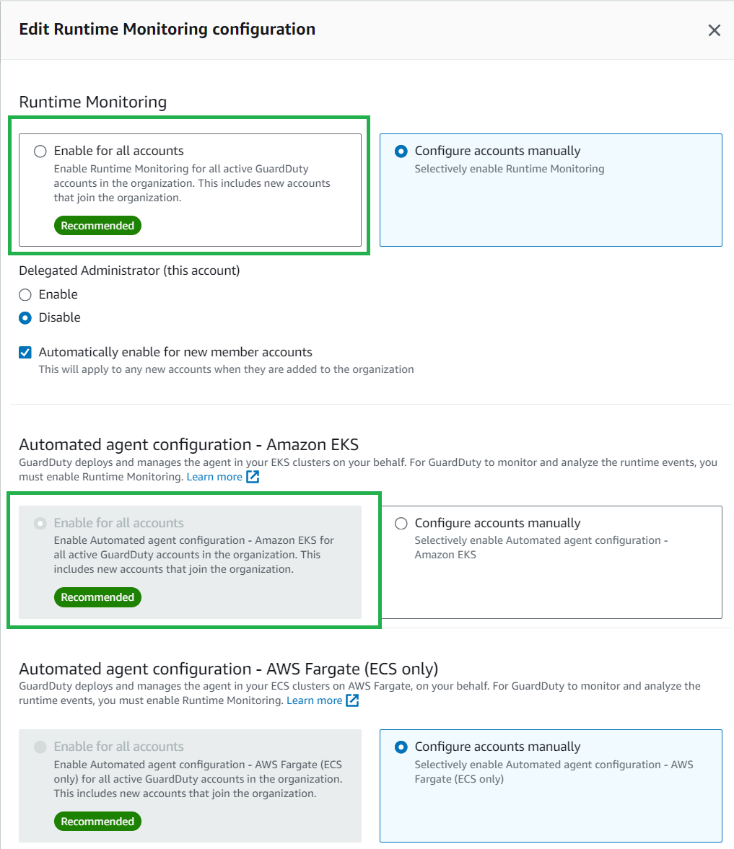
Figure 4: Edit GuardDuty Runtime Monitoring configuration
If you want to continue using EKS Runtime Monitoring without enabling GuardDuty ECS Runtime Monitoring or if the Runtime Monitoring protection plan isn’t yet available in your Region, you can configure EKS Runtime Monitoring using the AWS Command Line Interface (AWS CLI) or API. For more information on this migration, see Migrating from EKS Runtime Monitoring to GuardDuty Runtime Monitoring.
Amazon GuardDuty ECS Runtime Monitoring for Fargate
For ECS using a Fargate capacity provider, GuardDuty deploys the security agent as a sidecar container alongside the essential task container. This doesn’t require you to make changes to the deployment of your Fargate tasks and verifies that new tasks will have GuardDuty Runtime Monitoring. If the GuardDuty security agent sidecar container is unable to launch in a healthy state, the ECS Fargate task will not be prevented from running.
When using GuardDuty ECS Runtime Monitoring for Fargate, you can install the agent on Amazon ECS Fargate clusters within an AWS account or only on selected clusters. In the following sections, we show you how to enable the service and provision the agents.
Prerequisites
If you haven’t activated GuardDuty, learn more about the free trial and pricing and follow the steps in Getting started with GuardDuty to set up the service and start monitoring your account. Alternatively, you can activate GuardDuty by using the AWS CLI. The minimum Fargate environment version and container operating systems supported can be found in the Prerequisites for AWS Fargate (Amazon ECS only) support. The AWS Identity and Access Management (IAM) role used for running an Amazon ECS task must be provided with access to Amazon ECR with the appropriate permissions to download the GuardDuty sidecar container. To learn more about Amazon ECR repositories that host the GuardDuty agent for AWS Fargate, see Repository for GuardDuty agent on AWS Fargate (Amazon ECS only).
Enable Fargate Runtime Monitoring
To enable GuardDuty Runtime Monitoring for ECS Fargate, follow these steps:
- In the GuardDuty console, in the navigation pane under Protection plans, select Runtime Monitoring.
- Select the Configuration tab and then in the AWS Fargate (ECS only) section, choose Enable.
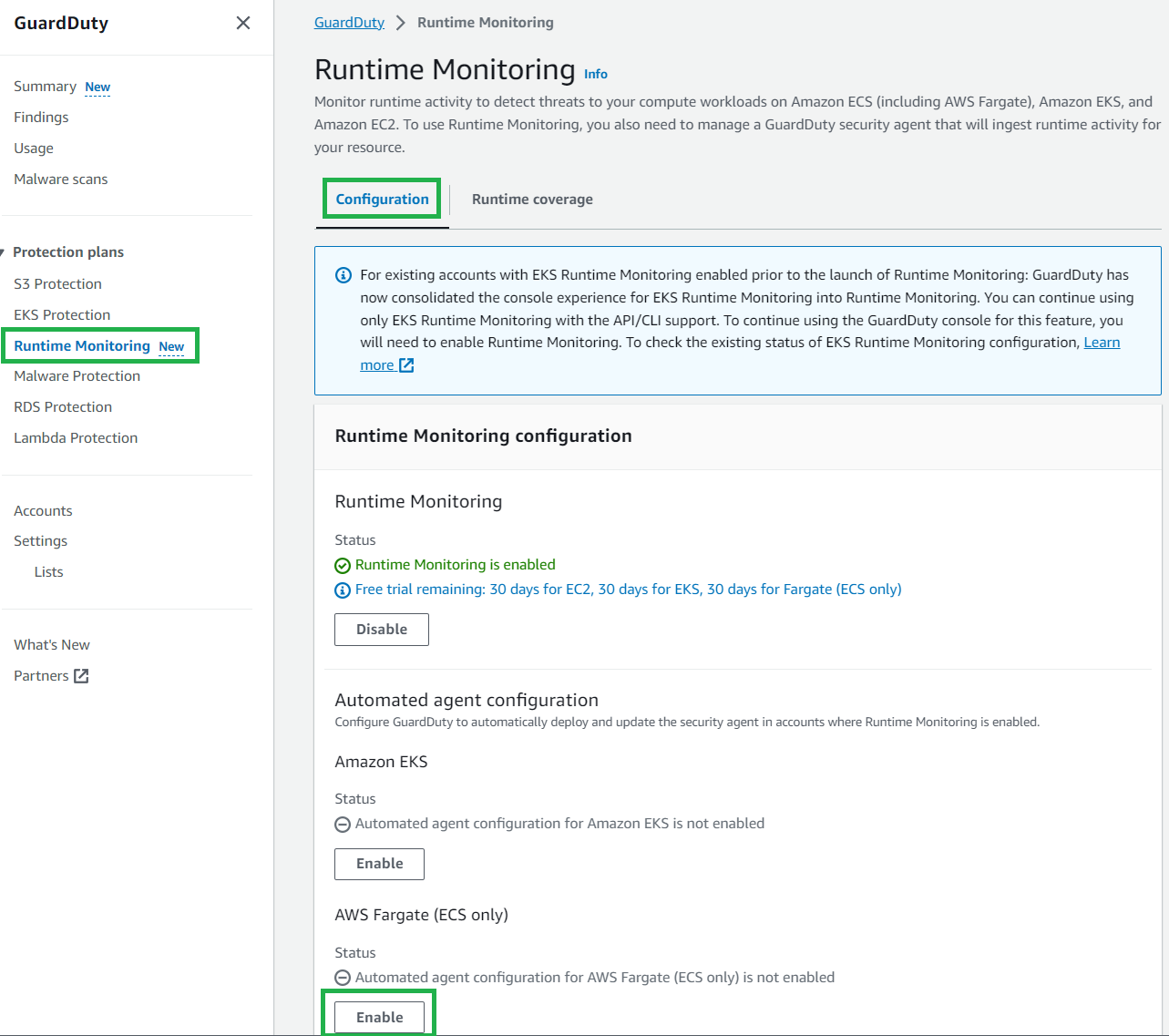
Figure 5: GuardDuty Runtime Monitoring configuration
If your AWS account is managed within AWS Organizations and you’re running ECS Fargate clusters in multiple AWS accounts, only the GuardDuty delegated administrator account can enable or disable GuardDuty ECS Runtime Monitoring for the member accounts. GuardDuty is a regional service and must be enabled within each desired Region. If you’re using multiple accounts and want to centrally manage GuardDuty see Managing multiple accounts in Amazon GuardDuty.
You can use the same process to enable GuardDuty ECS Runtime Monitoring and manage the GuardDuty security agent. It’s recommended to enable GuardDuty ECS Runtime Monitoring automatically for member accounts within your organization.
To automatically enable GuardDuty Runtime Monitoring for ECS Fargate new accounts:
- In the GuardDuty console, in the navigation pane under Protection plans, select Runtime Monitoring.
- Select the Configuration tab, and then choose Edit.
- Under Runtime Monitoring, ensure Enable for all accounts is selected.
- Under Automated agent configuration – AWS Fargate (ECS only), select Enable for all accounts, then choose Save.
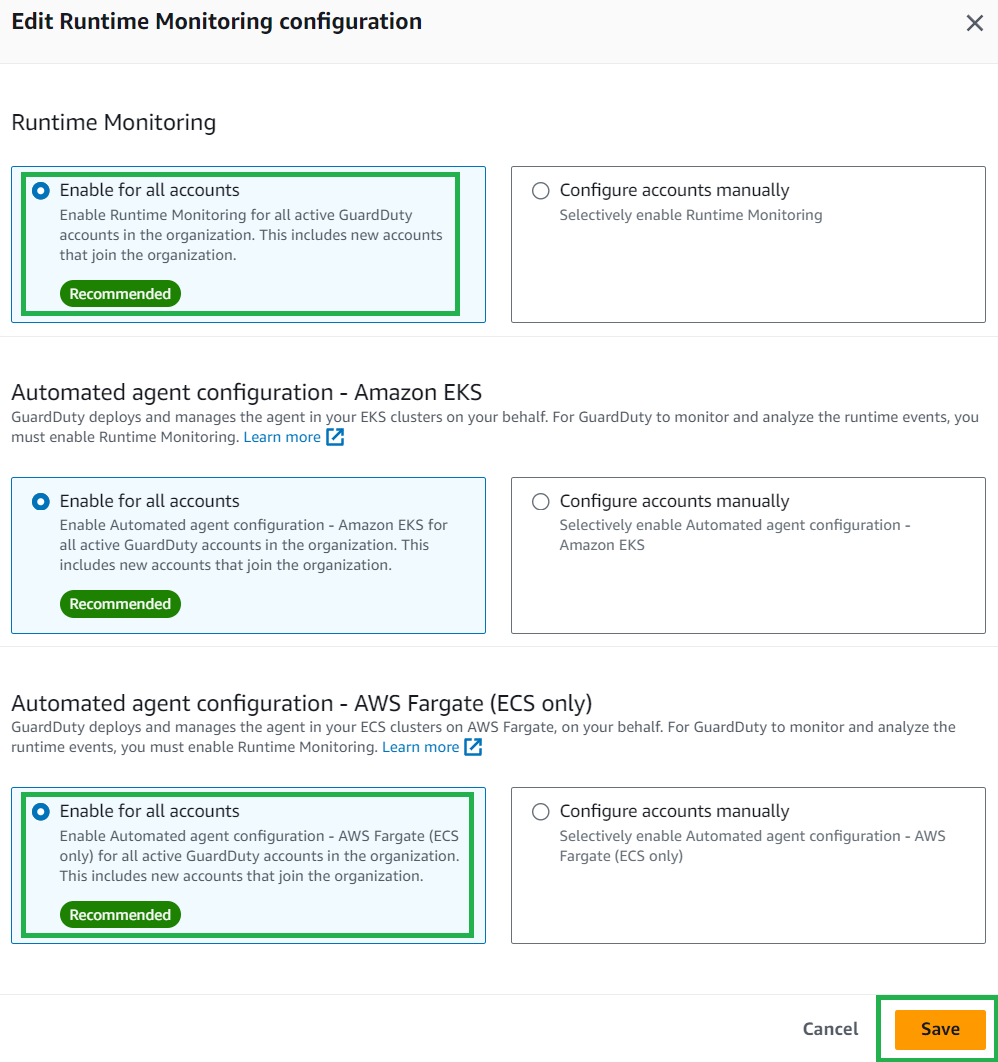
Figure 6: Enable ECS GuardDuty Runtime Monitoring for AWS accounts
After you enable GuardDuty ECS Runtime Monitoring for Fargate, GuardDuty can start monitoring and analyzing the runtime activity events for ECS tasks in your account. GuardDuty automatically creates a virtual private cloud (VPC) endpoint in your AWS account in the VPCs where you’re deploying your Fargate tasks. The VPC endpoint is used by the GuardDuty agent to send telemetry and configuration data back to the GuardDuty service API. For GuardDuty to receive the runtime events for your ECS Fargate clusters, you can choose one of three approaches to deploy the fully managed security agent:
- Monitor existing and new ECS Fargate clusters
- Monitor existing and new ECS Fargate clusters and exclude selective ECS Fargate clusters
- Monitor selective ECS Fargate clusters
It’s recommended to monitor each ECS Fargate cluster and then exclude clusters on an as-needed basis. To learn more, see Configure GuardDuty ECS Runtime Monitoring.
Monitor all ECS Fargate clusters
Use this method when you want GuardDuty to automatically deploy and manage the security agent across each ECS Fargate cluster within your account. GuardDuty will automatically install the security agent when new ECS Fargate clusters are created.
To enable GuardDuty Runtime Monitoring for ECS Fargate across each ECS cluster:
- In the GuardDuty console, in the navigation pane under Protection plans, select Runtime Monitoring.
- Select the Configuration tab.
- Under the Automated agent configuration for AWS Fargate (ECS only), select Enable.
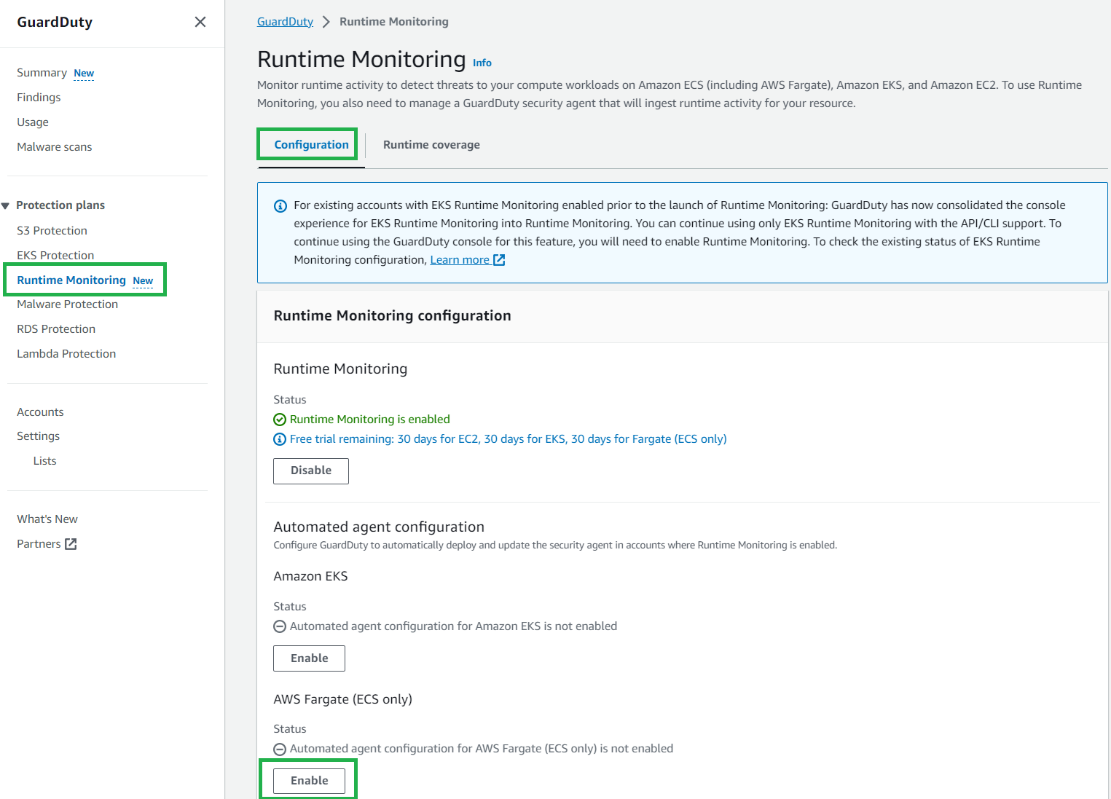
Figure 7: Enable GuardDuty Runtime Monitoring for ECS clusters
Monitor all ECS Fargate clusters and exclude selected ECS Fargate clusters
GuardDuty automatically installs the security agent on each ECS Fargate cluster. To exclude an ECS Fargate cluster from GuardDuty Runtime Monitoring, you can use the key-value pair GuardDutyManaged:false as a tag. Add this exclusion tag to your ECS Fargate cluster either before enabling Runtime Monitoring or during cluster creation to prevent automatic GuardDuty monitoring.
To add an exclusion tag to an ECS cluster:
- In the Amazon ECS console, in the navigation pane under Clusters, select the cluster name.
- Select the Tags tab.
- Select Manage Tags and enter the key GuardDutyManaged and value false, then choose Save.
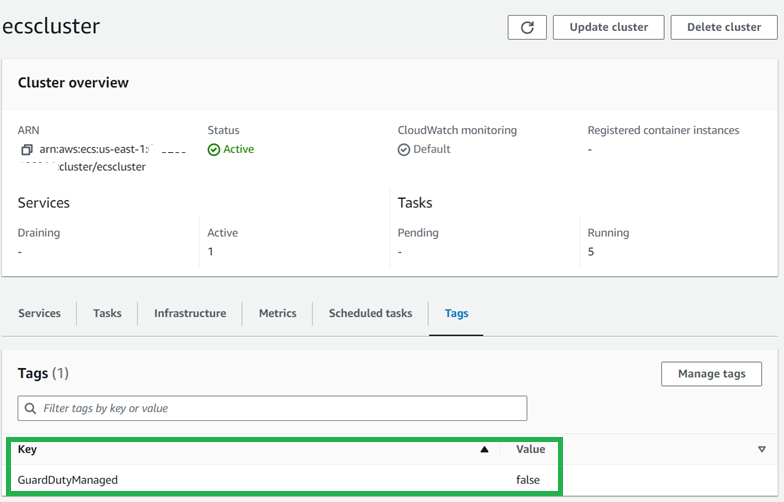
Figure 8: GuardDuty Runtime Monitoring ECS cluster exclusion tags
To make sure that these tags aren’t modified, you can prevent tags from being modified except by authorized principals.
Monitor selected ECS Fargate clusters
You can monitor selected ECS Fargate clusters when you want GuardDuty to handle the deployment and updates of the security agent exclusively for specific ECS Fargate clusters within your account. This could be a use case where you want to evaluate GuardDuty ECS Runtime Monitoring for Fargate. By using inclusion tags, GuardDuty automatically deploys and manages the security agent only for the ECS Fargate clusters that are tagged with the key-value pair GuardDutyManaged:true. To use inclusion tags, verify that the automated agent configuration for AWS Fargate (ECS) hasn’t been enabled.
To add an inclusion tag to an ECS cluster:
- In the Amazon ECS console, in the navigation pane under Clusters, select the cluster name.
- Select the Tags tab.
- Select Manage Tags and enter the key GuardDutyManaged and value true, then choose Save.
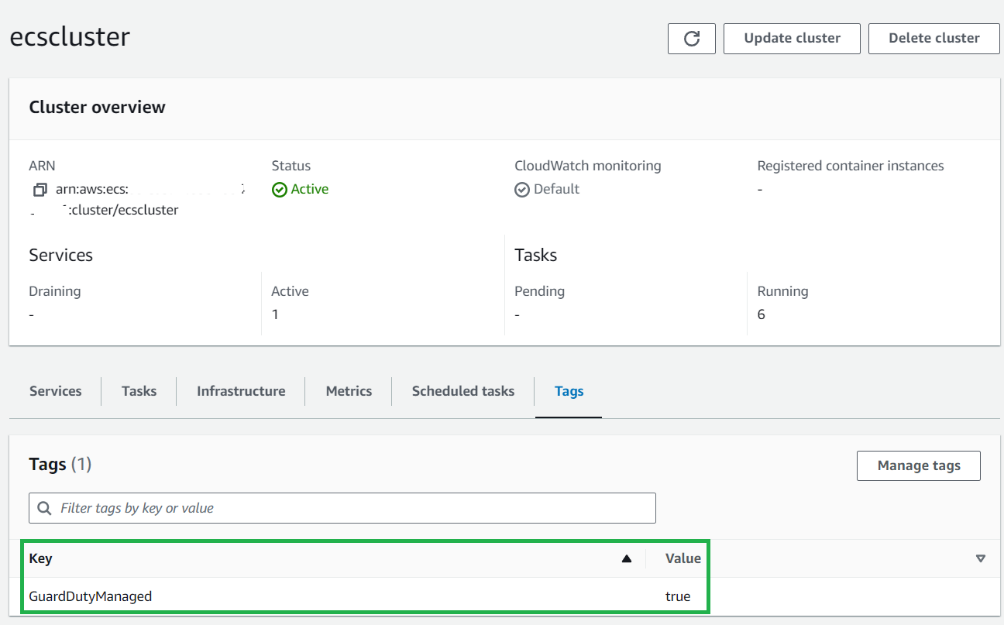
Figure 9: GuardDuty inclusion tags
To make sure that these tags aren’t modified, you can prevent tags from being modified except by authorized principals.
Fargate task level rollout
After you’re enabled GuardDuty ECS Runtime Monitoring for Fargate, newly launched tasks will include the GuardDuty agent sidecar container. For pre-existing long running tasks, you might want to consider a targeted deployment for task refresh to activate the GuardDuty sidecar security container. This can be achieved using either a rolling update (ECS deployment type) or a blue/green deployment with AWS CodeDeploy.
To verify the GuardDuty agent is running for a task, you can check for an additional container prefixed with aws-guardduty-agent-. Successful deployment will change the container’s status to Running.
To view the GuardDuty agent container running as part of your ECS task:
- In the Amazon ECS console, in the navigation pane under Clusters, select the cluster name.
- Select the Tasks tab.
- Select the Task GUID you want to review.
- Under the Containers section, you can view the GuardDuty agent container.
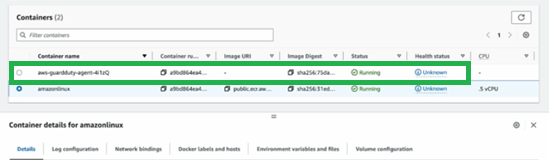
Figure 10: View status of the GuardDuty sidecar container
GuardDuty ECS on Fargate coverage monitoring
Coverage status of your ECS Fargate clusters is evaluated regularly and can be classified as either healthy or unhealthy. An unhealthy cluster signals a configuration issue, and you can find more details in the GuardDuty Runtime Monitoring notifications section. When you enable GuardDuty ECS Runtime Monitoring and deploy the security agent in your clusters, you can view the coverage status of new ECS Fargate clusters and tasks in the GuardDuty console.
To view coverage status:
- In the GuardDuty console, in the navigation pane under Protection plans, select Runtime Monitoring.
- Select the Runtime coverage tab, and then select ECS clusters runtime coverage.
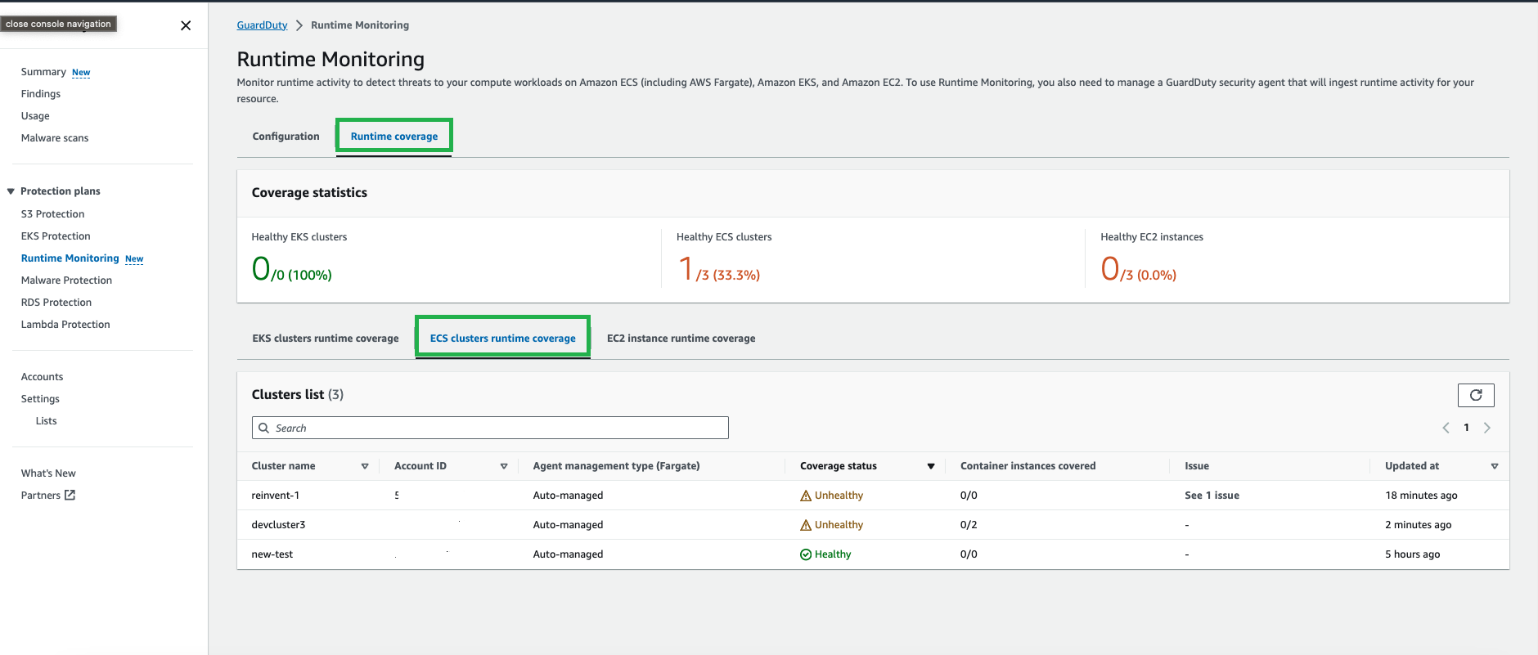
Figure 11: GuardDuty Runtime ECS coverage status overview
Troubleshooting steps for cluster coverage issues such as clusters reporting as unhealthy and a sample notification schema are available at Coverage for Fargate (Amazon ECS only) resource. More information regarding monitoring can be found in the next section.
Amazon GuardDuty Runtime Monitoring for EC2
Amazon EC2 Runtime Monitoring in GuardDuty helps you provide threat detection for Amazon EC2 instances and supports Amazon ECS managed EC2 instances. The GuardDuty security agent, which GuardDuty uses to send telemetry and configuration data back to the GuardDuty service API, is required to be installed onto each EC2 instance.
Prerequisites
If you haven’t activated Amazon GuardDuty, learn more about the free trial and pricing and follow the steps in Getting started with GuardDuty to set up the service and start monitoring your account. Alternatively, you can activate GuardDuty by using the AWS CLI.
To use Amazon EC2 Runtime Monitoring to monitor your ECS container instances, your operating environment must meet the prerequisites for EC2 instance support and the GuardDuty security agent must be installed manually onto the EC2 instances you want to monitor. GuardDuty Runtime Monitoring for EC2 requires you to create the Amazon VPC endpoint manually. If the VPC already has the GuardDuty VPC endpoint created from a previous deployment, you don’t need to create the VPC endpoint again.
If you plan to deploy the agent to Amazon EC2 instances using AWS Systems Manager, an Amazon owned Systems Manager document named AmazonGuardDuty-ConfigureRuntimeMonitoringSsmPlugin is available for use. Alternatively, you can use RPM installation scripts whether or not your Amazon ECS instances are managed by AWS Systems Manager.
Enable GuardDuty Runtime Monitoring for EC2
GuardDuty Runtime Monitoring for EC2 is automatically enabled when you enable GuardDuty Runtime Monitoring.
To enable GuardDuty Runtime Monitoring:
- In the GuardDuty console, in the navigation pane under Protection plans, select Runtime Monitoring.
- Select the Configuration tab, and then in the Runtime Monitoring section, choose Enable.
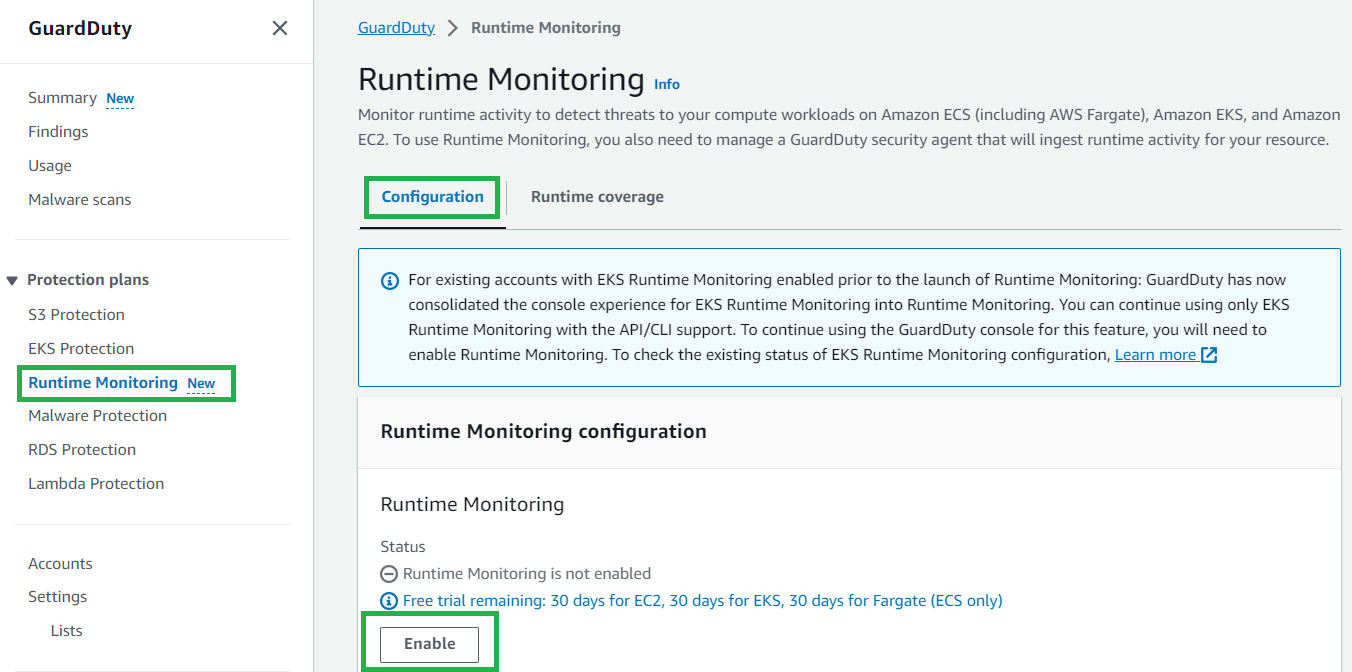
Figure 12: Enable GuardDuty runtime monitoring
After the prerequisites have been met and you enable GuardDuty Runtime Monitoring, GuardDuty starts monitoring and analyzing the runtime activity events for the EC2 instances.
If your AWS account is managed within AWS Organizations and you’re running ECS on EC2 clusters in multiple AWS accounts, only the GuardDuty delegated administrator can enable or disable GuardDuty ECS Runtime Monitoring for the member accounts. If you’re using multiple accounts and want to centrally manage GuardDuty, see Managing multiple accounts in Amazon GuardDuty.
GuardDuty EC2 coverage monitoring
When you enable GuardDuty Runtime Monitoring and deploy the security agent on your Amazon EC2 instances, you can view the coverage status of the instances.
To view EC2 instance coverage status:
- In the GuardDuty console, in the navigation pane under Protection plans, select Runtime Monitoring.
- Select the Runtime coverage tab, and then select EC2 instance runtime coverage.
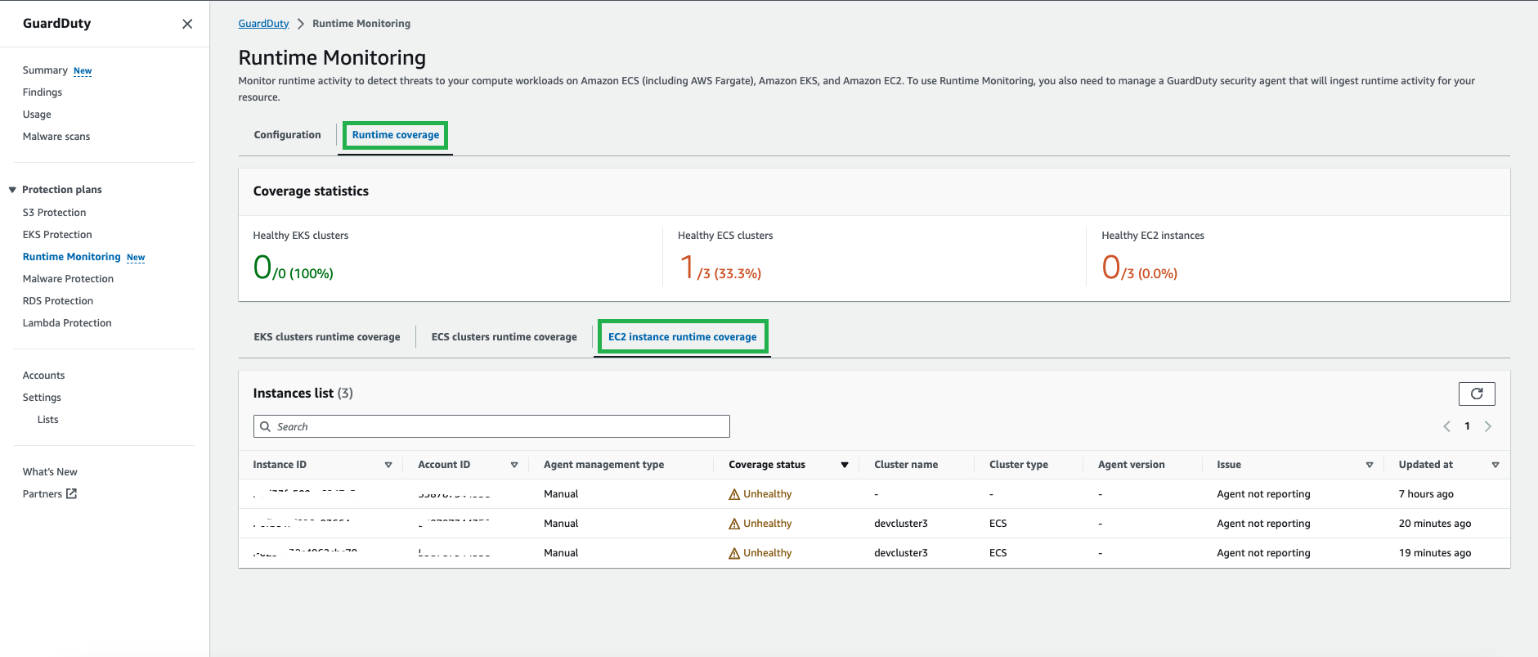
Figure 13: GuardDuty Runtime Monitoring coverage for EC2 overview
Cluster coverage status notifications can be configured using the notification schema available under Configuring coverage status change notifications. More information regarding monitoring can be found in the following section.
GuardDuty Runtime Monitoring notifications
If the coverage status of your ECS cluster or EC2 instance becomes unhealthy, there are a number of recommended troubleshooting steps that you can follow.
To stay informed about changes in the coverage status of an ECS cluster or EC2 instance, it’s recommended that you set up status change notifications. Because GuardDuty publishes these status changes on the EventBridge bus associated with your AWS account, you can do this by setting up an Amazon EventBridge rule to receive notifications.
In the following example AWS CloudFormation template, you can use an EventBridge rule to send notifications to Amazon Simple Notification Service (Amazon SNS) and subscribe to the SNS topic using email.
GuardDuty findings
When GuardDuty detects a potential threat and generates a security finding, you can view the details of the corresponding finding. The GuardDuty agent collects kernel-space and user-space events from the hosts and the containers. See Finding types for detailed information and recommended remediation activities regarding each finding type. You can generate sample GuardDuty Runtime Monitoring findings using the GuardDuty console or you can use this GitHub script to generate some basic detections within GuardDuty.
Example ECS findings
GuardDuty security findings can indicate either a compromised container workload or ECS cluster or a set of compromised credentials in your AWS environment.
To view a full description and remediation recommendations regarding a finding:
- In the GuardDuty console, in the navigation pane, select Findings.
- Select a finding in the navigation pane, and then choose the Info hyperlink.
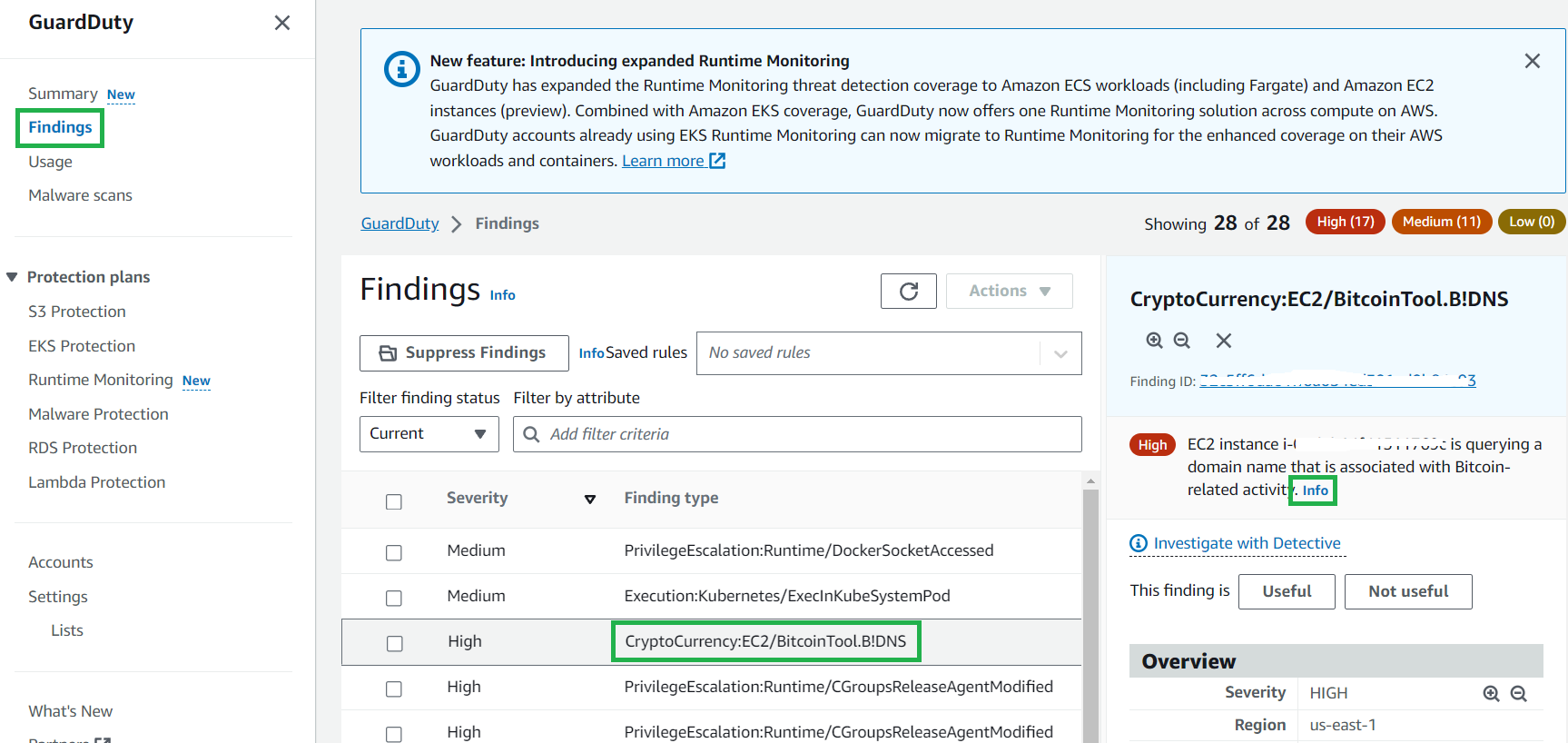
Figure 14: GuardDuty example finding
The ResourceType for an ECS Fargate finding could be an ECS cluster or container. If the resource type in the finding details is ECSCluster, it indicates that either a task or a container inside an ECS Fargate cluster is potentially compromised. You can identify the Name and Amazon Resource Name (ARN) of the ECS cluster paired with the task ARN and task Definition ARN details in the cluster.
To view affected resources, ECS cluster details, task details and instance details regarding a finding:
- In the GuardDuty console, in the navigation pane, select Findings.
- Select a finding related to an ECS cluster in the navigation pane and then scroll down in the right-hand pane to view the different section headings.
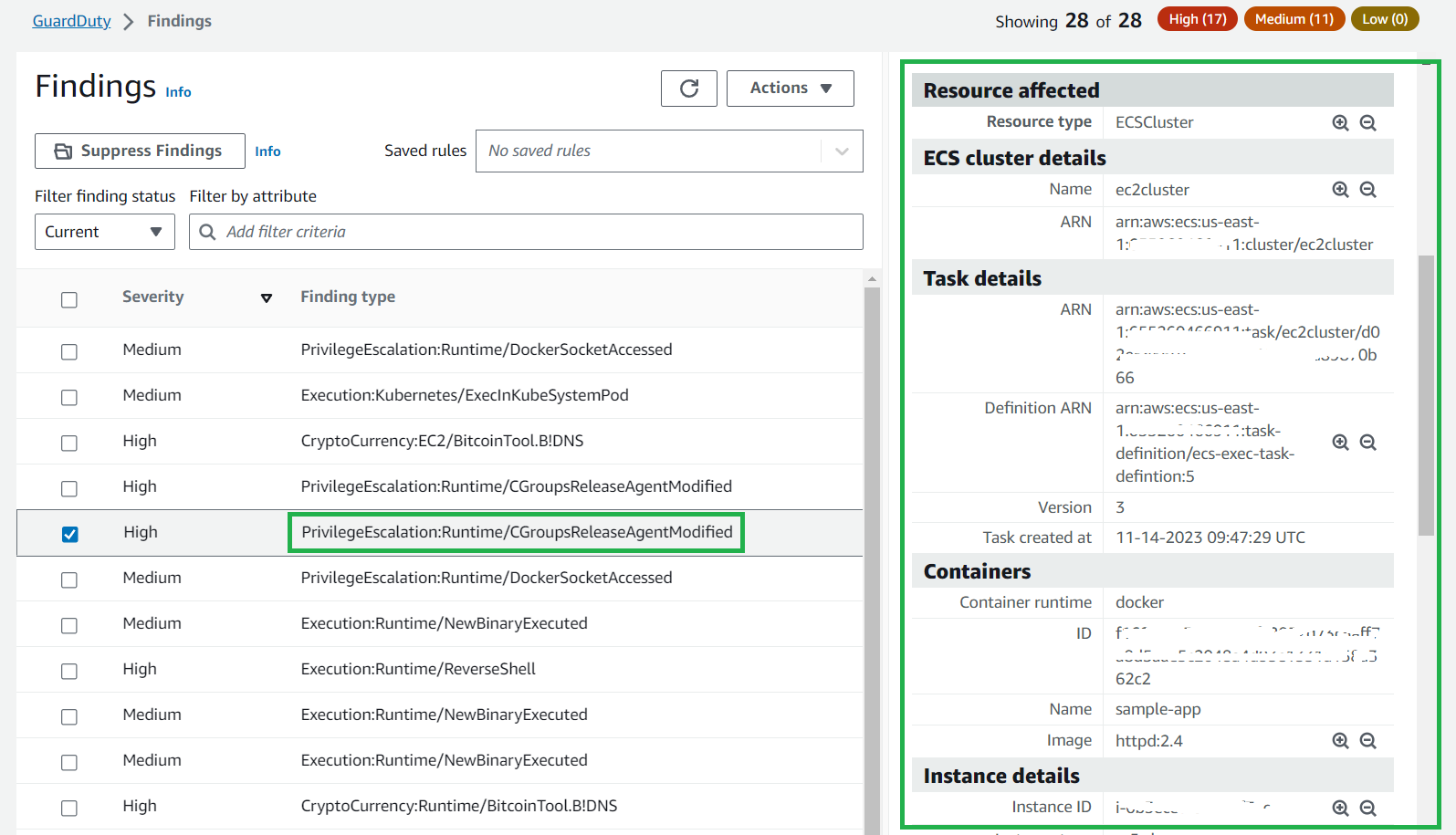
Figure 15: GuardDuty finding details for Fargate
The Action and Runtime details provide information about the potentially suspicious activity. The example finding in Figure 16 tells you that the listed ECS container in your environment is querying a domain that is associated with Bitcoin or other cryptocurrency-related activity. This can lead to threat actors attempting to take control over the compute resource to repurpose it for unauthorized cryptocurrency mining.
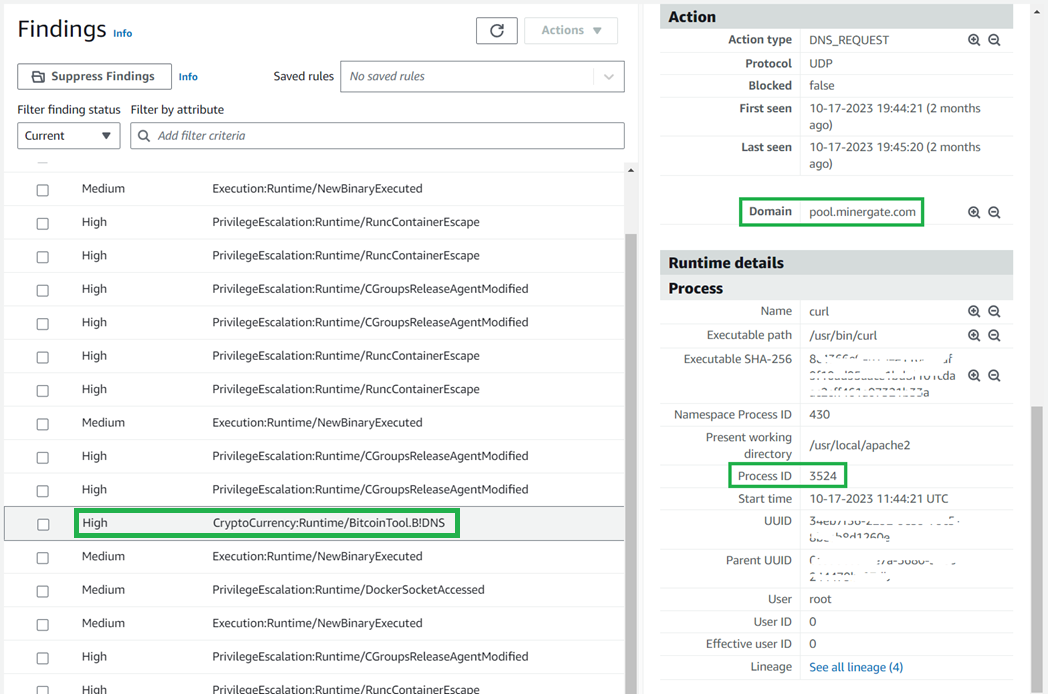
Figure 16: GuardDuty ECS example finding with action and process details
Example ECS on EC2 findings
When a finding is generated from EC2, additional information is shown including the instance details, IAM profile details, and instance tags (as shown in Figure 17), which can be used to help identify the affected EC2 instance.
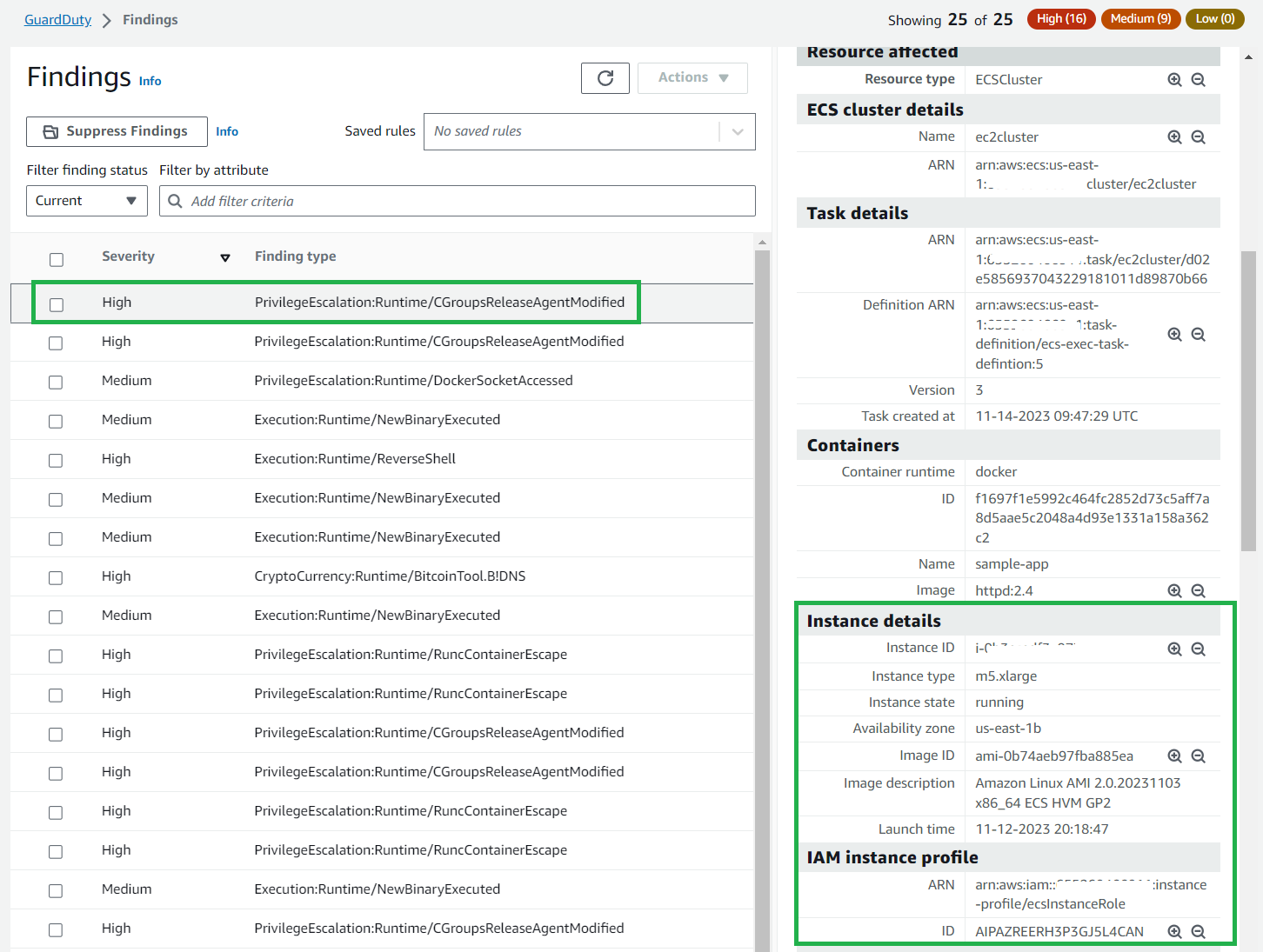
Figure 17: GuardDuty EC2 instance details for a finding
This additional instance-level information can help you focus your remediation efforts.
GuardDuty finding remediation
When you’re actively monitoring the runtime behavior of containers within your tasks and GuardDuty identifies potential security issues within your AWS environment, you should consider taking the following suggested remediation actions. This helps to address potential security issues and to contain the potential threat in your AWS account.
- Identify the potentially impacted Amazon ECS Cluster – The runtime monitoring finding provides the potentially impacted Amazon ECS cluster details in the finding details panel.
- Evaluate the source of potential compromise – Evaluate if the detected finding was in the container’s image. If the resource was in the container image, identify all other tasks that are using this image and evaluate the source of the image.
- Isolate the impacted tasks – To isolate the affected tasks, restrict both incoming and outgoing traffic to the tasks by implementing VPC network rules that deny all traffic. This approach can be effective in halting an ongoing attack by cutting off all connections to the affected tasks. Be aware that terminating the tasks could eliminate crucial evidence related to the finding that you might need for further analysis.If the task’s container has accessed the underlying Amazon EC2 host, its associated instance credentials might have been compromised. For more information, see Remediating compromised AWS credentials.
Each GuardDuty Runtime Monitoring finding provides specific prescriptive guidance regarding finding remediation. Within each finding, you can choose the Remediating Runtime Monitoring findings link for more information.
To view the recommended remediation actions:
- In the GuardDuty console, in the navigation pane, select Findings.
- Select a finding in the navigation pane and then choose the Info hyperlink and scroll down in the right-hand pane to view the remediation recommendations section.

Figure 18: GuardDuty Runtime Monitoring finding remediation
Summary
You can now use Amazon GuardDuty for ECS Runtime Monitoring to monitor your Fargate and EC2 workloads. For a full list of Regions where ECS Runtime Monitoring is available, see Region-specific feature availability.
It’s recommended that you asses your container application using the AWS Well-Architected Tool to ensure adherence to best practices. The recently launched AWS Well-Architected Amazon ECS Lens offers a specialized assessment for container-based operations and troubleshooting of Amazon ECS applications, aligning with the ECS best practices guide. You can integrate this lens into the AWS Well-Architected Tool available in the console.
For more information regarding security monitoring and threat detection, visit the AWS Online Tech Talks. For hands-on experience and learn more regarding AWS security services, visit our AWS Activation Days website to find a workshop in your Region.
If you have feedback about this post, submit comments in the Comments section below. If you have questions about this post, contact AWS Support.
Want more AWS Security news? Follow us on Twitter.
Author: Luke Notley
